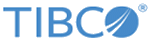Changing the MySQL Password of a Running Mashery Local Cluster
The following section describes how to change the MySQL password of a running Mashery Local cluster in Kubernetes.
If you have a running Mashery Local cluster in a Kubernetes environment, the cluster was created using the MySQL password specified in the tml_cluster_properties.json file.
To change the MySQL password:
Procedure
Copyright © Cloud Software Group, Inc. All rights reserved.