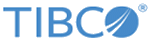How to Run the Mashery Local 5 Installer on Windows
Setup
- Download TIB_mash-local_5.x.x_cf.tar.gz.
- Unzip the downloaded file in Windows to "TIB_mash-local_5.x.x_cf.tar".
- Unzip again "TIB_mash-local_5.x.x_cf.tar" to "TIB_mash-local_5.0.0.101_cf".
- Place "start-installer.bat" inside the directory "TIB_mash-local_5.0.0.101_cf" (same location as the start-installer.sh file)
Procedure
What to do next
After building your Docker images, follow the steps for Deploying the TIBCO Mashery Local Cluster.
Copyright © Cloud Software Group, Inc. All rights reserved.