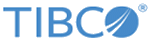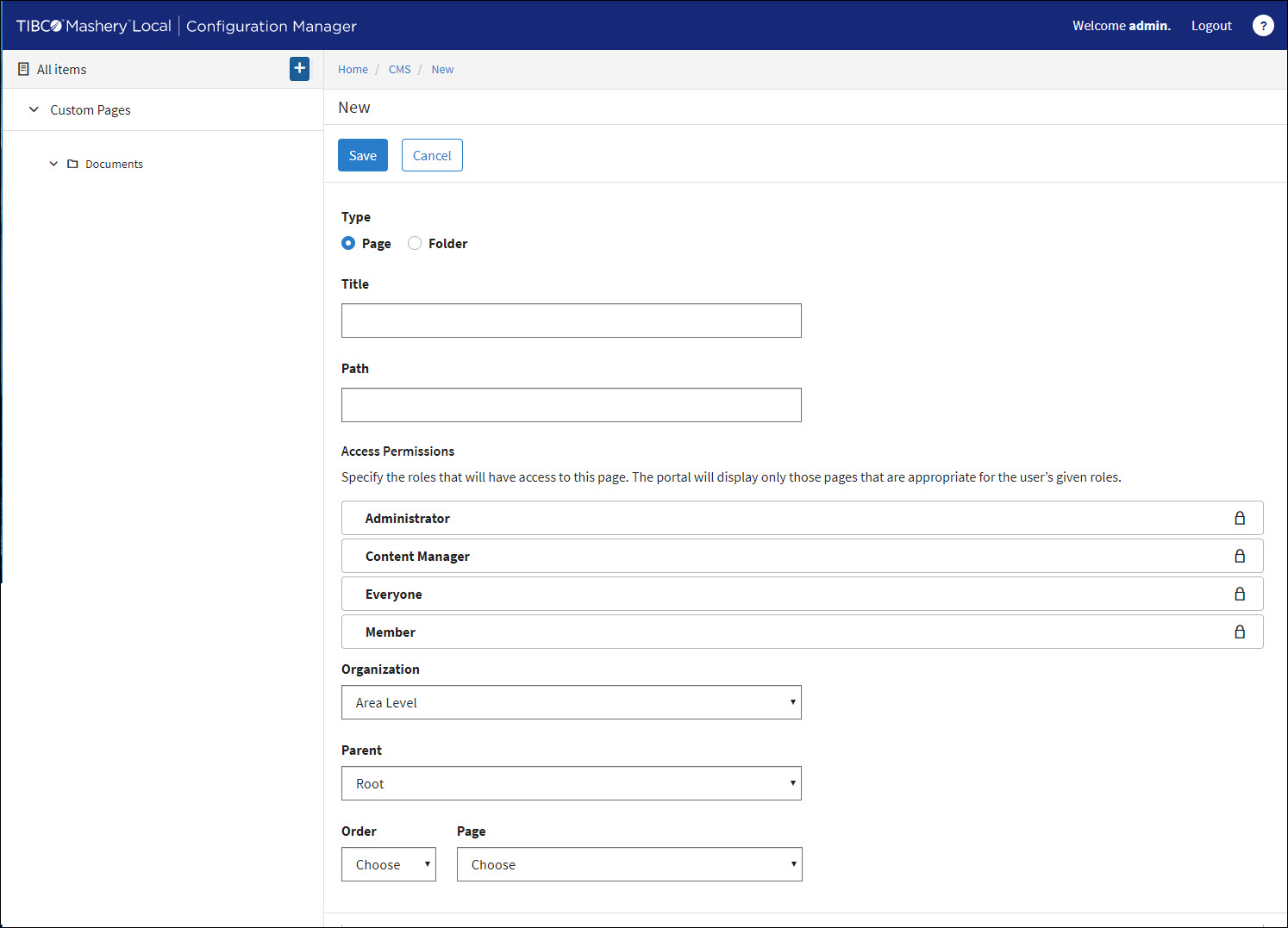Configuring the Content Management System
The Content Management System page allows you to add, modify, or delete custom HTML pages for your Developer Portal.
The Content Management System page has a built-in WYSIWYG editor that is enriched with formatting tools similar to any word processing program. The Preview feature in Configuration Manager redirects you to that specific revision of that portal page. A separate style sheet and JavaScript can be customized and added to every page, thereby providing specific look-and-feel and even functionality. You can add role-based permissions to control who can view the pages.
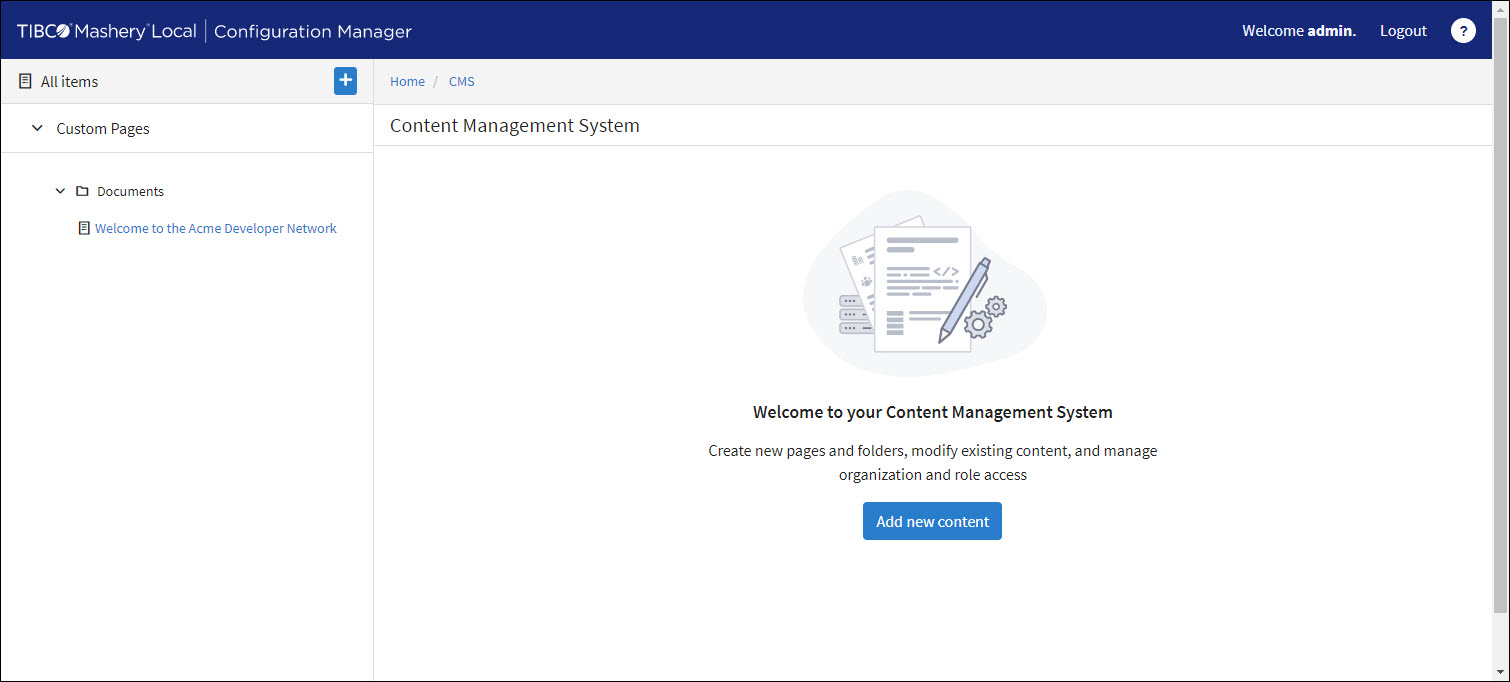
Creating Custom Pages
- On the Content Management System page, click Add New Content.
- Specify the Type as Page.
- Enter the page title in the Title field.
- Specify a Path for this page.
- Select the roles that will have access to this page in Access Permissions field.
- In the Organization field, use the drop-down to select the Area Level that will have access to this page.
- In the Parent field, use the drop-down to select the parent page.
- In the Order and Page fields, use the drop-downs to place the page Above or Below an existing page.
- Click Save to create the page.
- In the
Body Content field, enter the text. Using the editor, you can format the text.
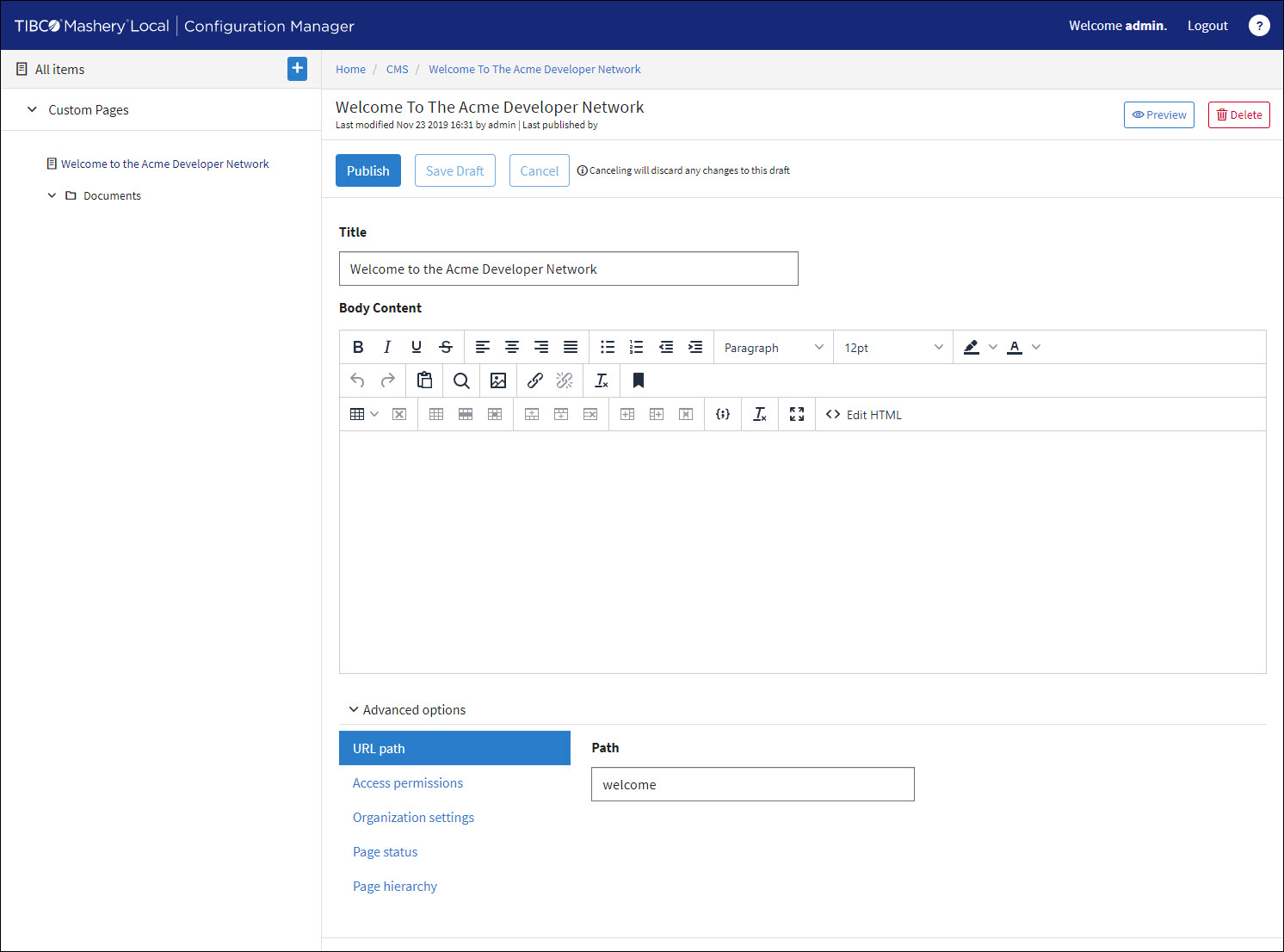
Note: In the Advanced options section, you can modify the following options for the page: For more information, see Setting Advanced Options. - Click
Preview to view this version of the page on the Developer Portal.
Note: The links to Preview are portable, so long as the recipients are supposed to have access; otherwise, they will get a 404 error message.

- Click Publish to publish the page on the Developer Portal.
Copyright © Cloud Software Group, Inc. All rights reserved.