Scheduling Jobs from the Configurator
You can manage jobs, such as add, modify, view, run, and delete using the Configurator.
- Procedure
- Log in to the Configurator.
- From the menu bar, click
Scheduling.
The Scheduling window is displayed with the Current Jobs and Create New Job options.
- In the left pane, click
Create New Job to schedule a new job.
The Create New Job window is displayed in the left pane.
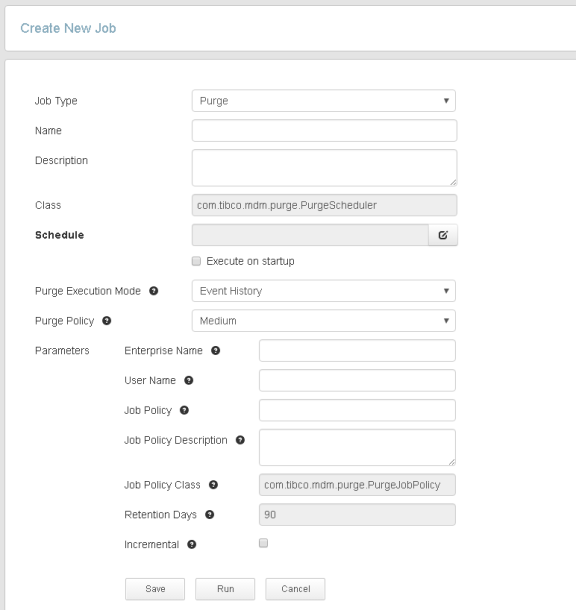
- Enter job details in the following fields:
Field Name Description Job Type Select the job type from the drop-down list. The available job types are: - Future Effective Date: Triggers future effective date records. For more information about future effective date records, see "Effective Date Records" in ibi MDM User Guide.
- Purge: Purges history and the older record versions.
- NoFS Purge Scheduler: Identifies and deletes older work and temporary files from the database file system.
- Duplicate Detection: Locates the duplicate records in the golden copy table.
- Index Entity Checkpoint: Checkpoints the ibi Patterns - Search tables or indexes periodically. For more information, see "CheckpointWorkflow Activity" in ibi MDM Workflow Reference.
- Trigger A Workflow: Triggers a file in the specified location so that the workflow can be fired.
- JMX Stats Copier: Copies the JMX statistics to cache.
- FastCacheUpdateScheduler: Updates the golden copy record to the fast cache when the scheduler is run.
- DataQualityScoreScheduler: Executes the verification process of attribute data which are present in cache, creates the attribute score summary, and then stores this score summary in the database. Additionally, identifies the confirmed version of records which were created or updated between 00:00:00 - 23:59:59. By default, this job runs on daily basis. When the DataQualityScoreScheduler job type is selected, the scheduler creates the event for which the event type is
DATAQUALITYand the event descriptor isAttributeDataQuality. - Right To Be Forgotten: Permanently deletes records from the repository based on the attribute name and its value. See Right to Be Forgotten.
- Hierarchy Lock Expiry: Unlocks the hierarchy locks that are expired and are no longer valid.
- Hierarchy Linkage Cleanup: Cleans the hierarchy record linkage data that is linked to the deleted records.
- Automatic Hierarchy Scheduler: Processes the confirmed records created after last updates to the hierarchy, updates the hierarchy for deleted records or for the records which are no more confirmed, and updates hierarchies associated with deleted or purged records and repositories.
- Learn Collect Pairs Schedule: Extracts new record pairs for the Learn model training.
For more information about these jobs, see Scheduler Examples.
Name Specify the job name. For example, Future Effective Date job or Duplicate Detection job. Description Enter a description for the specified job name. Class The Java class is displayed according to the job type selection. For example, - For Future Effective Date job:
com.tibco.mdm.infrastructure.scheduler.FEDScheduler - For Duplicate Detection job:
com.tibco.dq.scheduler.DuplicateDetectionJob
Schedule Select the schedule time for the job. You can select the following schedule details: - Minutes: Enter the minutes.
- Hourly: Enter the hours or select the specific duration from the At drop-down list.
- Daily: Enter the number of days or select the Every weekday option. Select the start time.
- Weekly: Select the day check box and the start time.
- Monthly: Enter the number of days of every month or the number of days of a specific month. Or select the First, Second, Third, or Fourth option of a specific day for a specific month. Select the start time.
- Yearly: Select the number of month in a year (number of days). Or select the First, Second, Third, or Fourth option for a specific day of a specific month. Select the start time.
Limitation: You cannot specify multiple trigger expressions.
Execute on startup Select this check box to run the scheduler every time the application server starts. Parameters The parameters are displayed according to the selected job type. See Job Type Common Parameters and Job Type Input Parameters. Note: The parameters are displayed for all job types except Future Effective Date, JMX Stats Copier, Data Quality Score Scheduler, and Fast Cache Update Scheduler. - Click
Save.
A new job is added in the CronSchedules.xml file for the selected job type.
- Optional. Click
Run.
Scheduler runs the job immediately after adding a new job. For more information, see Running a Job.Note: The MDM server should be running to start the job. If the MDM server is not running, only the job is added in CronSchedules.xml.
- Optional. Click
Cancel.
A confirmation message is displayed. You can go to the Current Job page, or else stay on the same page and continue the operation.
Subtopics