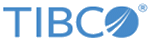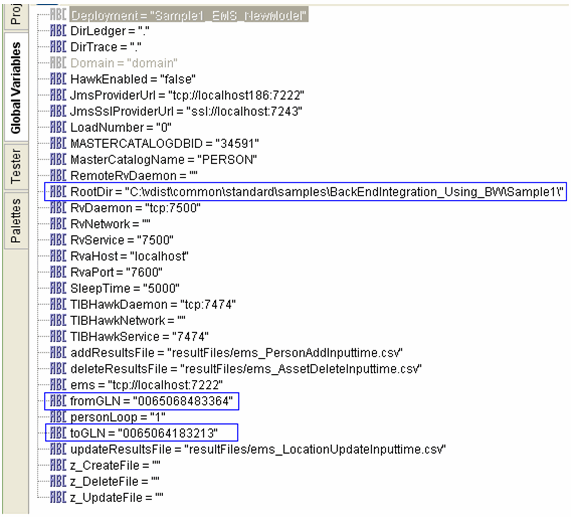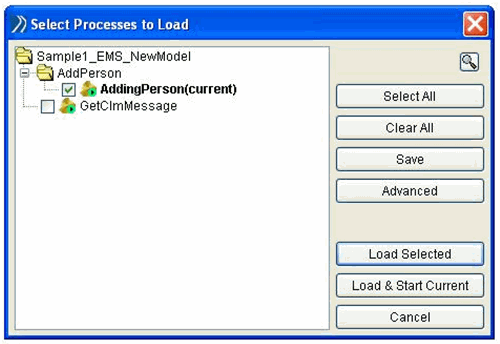Configuring ActiveMatrix BusinessWorks Project (Sample 1)
Before sending messages from the ActiveMatrix BusinessWorks project to TIBCO MDM, a few configurations are required.
Procedure
-
Verify the global variables for the Sample1_EMS_NewModel project in the Designer window.
- Verify that the RootDir variable points to the directory where the ActiveMatrix BusinessWorks project is located. For example: $MQ_COMMON_DIR/standard/samples/BackEndIntegration_Using_BW/Sample1/
- Verify that the fromGLN and toGLN credentials match those provided in TIBCO MDM for the sender and trading partner.
- Verify that JmsProviderUrl points to the EMS on which TIBCO MDM is listening.
-
Sending a Message
- In the Designer window, for the Sample1_EMS_NewModel project, click the Tester tab.
- Click Start testing viewed process.
- Select the AddPerson process check box.
- Click Load Selected. A message to add a new record in the Person repository is sent on the preconfigured Q_CIM_CUSTOMIZATION_BK1_INBOUND_INTGR_MSG inbound queue. You can verify from the EMS admin console, that the message has been sent on the required queue.
-
Processing Messages: the message sent by the ActiveMatrix BusinessWorks project is received by external queues. The external queues process the message using a chain of unmarshalers and marshalers, which is defined in the message processing pipeline. For more information, refer to
Defining a New Pipeline for Incoming Integration Messages and
Defining New Pipeline for Outgoing Integration Messages.
Later, the external queues send the message to TIBCO MDM for further processing.
- The AddRecord event is executed.
- A Backend Record Add Notification event is created on the Event log screen.
- A new record is added to the Person repository.
- A response is sent on the Q_CIM_CUSTOMIZATION_BK1_OUTBOUND_INTGR_MSG preconfigured outbound queue after successful completion of the AddRecord event.
- Using workflow: the workflow file used for this implementation is: $MQ_COMMON_DIR/standard/workflow/wfin26BackEndIntegrationV1_Sample1.xml
Copyright © Cloud Software Group, Inc. All rights reserved.