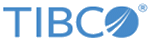Customizing Resource Bundles on WebSphere and WebLogic Application Servers
Procedure
-
Extract the resource bundles from
ECM.ear/ECMClasses.jar/com/tibco/mdm/properties to a directory
$MQ_HOME/custom/resources/com/tibco/mdm/properties.
The following resource bundles are extracted depending on the software edition:
-
gdsn/htmlresources.properties gdsn/jsresources.properties gdsn/SharedDBStringResources.properties gdsn/SharedStringResources.properties gdsn/UserText.properties mdm/htmlresources.properties mdm/jsresources.properties mdm/SharedDBStringResources.properties mdm/SharedStringResources.properties mdm/UserText.properties
Ignore the resource bundles suffixed with _NoTrans.properties. These files contain text that must not be translated.
-
- To customize the specific text of a specific resource bundle:
-
Add
$MQ_HOME/custom/resources to the
CLASSPATH of application server startup script.
- For WebLogic application server: add $MQ_HOME/custom/resources to the CLASSPATH in environment file or the application server startup script.
- For WebSphere application server:
- Log in to the Administrative console of WebSphere Application Server.
- In the left panel, expand Servers > Server Typesand click WebSphere application servers. The Application servers panel is displayed on the right.
- Under Preferences, click servername. For example, server1. The Configuration tab is displayed.
- Under Server Infrastructure, expand Java and Process Management and click the Process definition link. The Configuration tab is displayed.
- Under Additional Properties, click the Java Virtual Machine link. The Configuration tab is displayed.
- In the Classpath field, enter $MQ_HOME/custom/resources.
-
Click
OK.
A message is displayed with the Save and Review options.
- Click the Save link to save changes to the master configuration.
- Restart the application server.
Copyright © Cloud Software Group, Inc. All rights reserved.