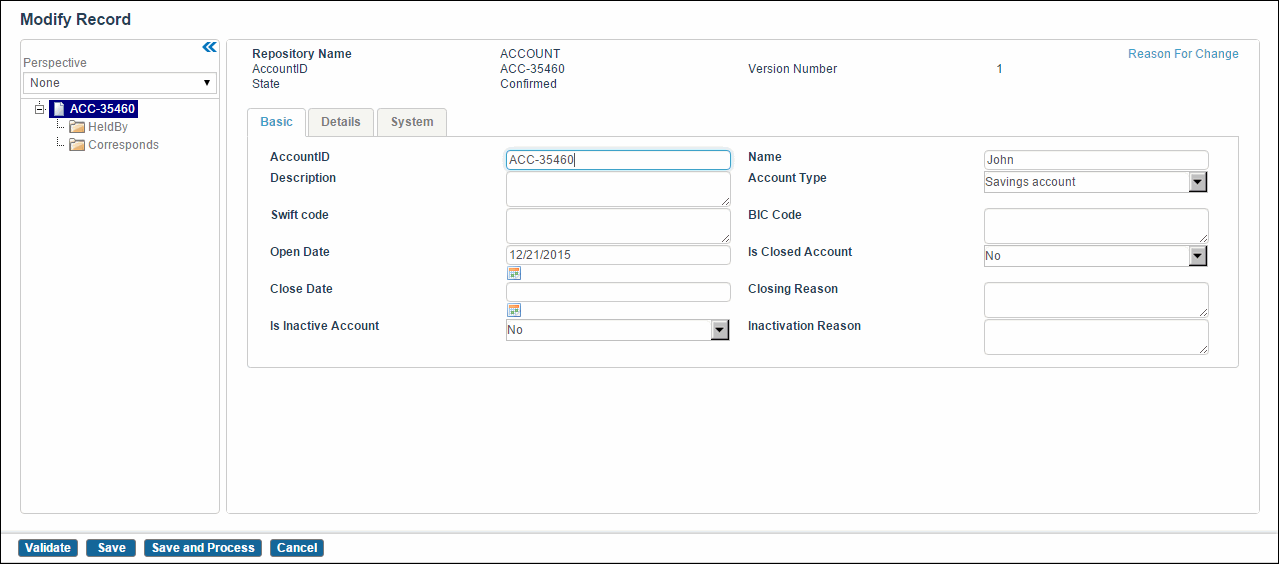Modifying Records
Procedure
- Click Browse and Search.
- From the Repository Name drop-down list, select the repository whose records you want to modify.
- Click the View All button. A list of all records is displayed.
-
Select the record that needs to be modified and click
 . The Modify Record screen is displayed.
. The Modify Record screen is displayed.
- Change the values in the fields
- Click the Reason For Change link. The Enter Reason For Change dialog is displayed.
- Type the reason of modifying a record.
- Click Done to save the reason.
-
Click
Save and Process to process the workflow.
Note:
- When you access the Modify Record screen using a work item, the Save and Process button is not available. The Save option saves the record with the same state as the record that was being edited (Draft or unconfirmed) and the edited version is considered a part of the workflow.
- If you do not have appropriate permissions, and you add or modify a record and click the Save button,
- If a record is in the workflow and you modify that particular record, you are not allowed to edit it. Editing is allowed only if you have Edit when record is in workflow permission. The related warning messages are displayed irrespective of the Edit when record is in workflow permission. For more information on error messages, refer to TIBCO MDM System Administration.
Copyright © Cloud Software Group, Inc. All rights reserved.