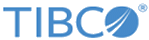Premigration Steps
The premigration steps are common irrespective of how you choose to migrate.
Procedure
-
Collect Data
Ensure you have complete information to upgrade to the release of TIBCO MDM (Application server information, JMS information, Database information, and so on).
-
Stop and un-deploy the Existing Version of TIBCO MDM
Stop the application and un-deploy TIBCO MDM from the application server. Do not run the previous uninstaller for TIBCO MDM installation.
-
Change Database Type and Copy JDBC Related Libraries
Ensure that you change the database type in the Configurator (admin > Settings ) before migration. For example, if the database is SQL Server, change the database to SQL Server. Additionally, copy the JDBC driver JAR files required for each database into $MQ_HOME/configurator/tomcat/lib. For information on downloading or copying JAR files for each database, refer to the JDBC Related Libraries section in Third Party Libraries.
-
Backup TIBCO MDM data
Backup the database schema,COMMONDIR, and application files (previous version of $MQ_HOME) that has the previous version of TIBCO MDM data. You can ignore or delete the Temp folder located at COMMONDIR before backing it up.
-
Create Stable Data (Only for the Oracle database)
If you have installed the Oracle database, you need to create the stable data.
-
Navigate to
$MQ_HOME/db/oracle/migration/PrerequisiteFor83 and run
CheckDataForConstraints.sql and
CheckTableNames.sql files.
CheckDataForConstraints.sql: displays the data that is not stable or includes the hanging pointers, such as the parent and child tables are related to each other. However, only the child table has reference to the parent table, and the parent table does not have reference records. In such case, remove or add the data in the parent table.
CheckTableNames.sql: displays TIBCO MDM reserved table names, constraint names, and indexes names if already exists. Rename the duplicate table names, and run the migration.
-
Navigate to
$MQ_HOME/db/oracle/migration/PrerequisiteFor83 and run the
alterSequence.sql file.
alterSequence.sql: if the sequences are not migrated in the migration process or lost, run the alterSequence.sql file to restore all the necessary sequences.
-
Navigate to
$MQ_HOME/db/oracle/migration/PrerequisiteFor83 and run
CheckDataForConstraints.sql and
CheckTableNames.sql files.
- Set Environment Variables
-
Install Hotfix
If you are migrating from the 8.3.2, 9.0.x, and 9.1.x versions, ensure that the previous version has the latest released hotfix installed.
-
Copying Optional files
To migrate optional files from the config folder and $MQ_HOME of the previous installation to the new installation, set the properties to true in $MQ_HOME/config/migrateConfigFolderFiles.prop. For example,
- To copy allmenu.xml and defaultdata.xml files from the previous installation to new installation, set the file path and its value as follows: config/security/allmenu.xml= true and config/security/defaultdata.xml= true
- To copy CronSchedules.xml file from the previous installation to new installation, set the file path and its value as follows: config/CronSchedules.xml=true
- For TIBCO MDM Add-on for GDSN, by default the plug-in folder is copied from the previous installation to the new installation. If you do not want to copy the plugins folder, set the plugins=false.
-
Upgrade to Microsoft SQL Server 2016
Upgrade to Microsoft SQL Server 2016, and then follow the database migration process.