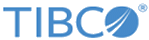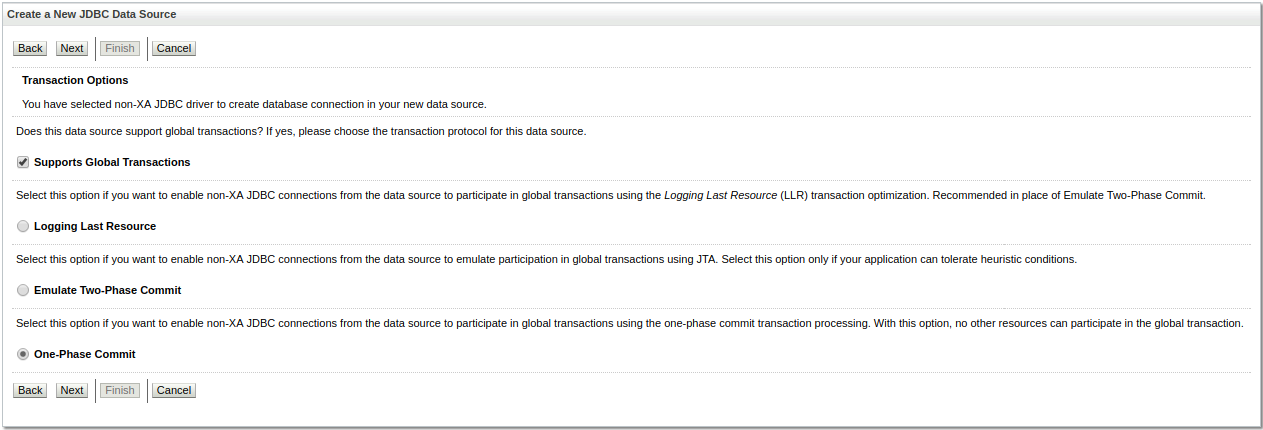Configuring TIBCO MDM for WebLogic Application Server
Using the Configuration wizard, create a WebLogic domain.
Prerequisites
Configure the following properties in the Configurator:
| Property Name | Location | Value | Description |
|---|---|---|---|
| Application Server Name | Node ID > Application Server | WebLogic | The name of the application server. If the value is WebLogic, it refers to the WebLogic application server. |
| JNDI Naming Service URL | Node ID > Application Server > WebLogic | t3://localhost:7001 | The Uniform Resource Locator (URL) used by the WebLogic application server to expose the J2EE Naming service. This value is has already been defined in the application server configuration. |
| Encryption Provider | InitialConfig > Security Provider > IBM | The default value is com.ibm.crypto.provider.IBMJCE. This value typically does not need to be changed. | Refers to the name of the Java class, which is the default security encryption on the IBM Java Virtual Machine. This value is sufficient. |
| JNDI Context Factory | Node ID > Application Server > WebLogic | The default value is weblogic.jndi.WLInitialContextFactory.This value typically does not need to be changed. | The Java class that initiates a connection to the naming service of the application server. |
Procedure
- Configure the Server
- Set up Timeout Seconds
- Enable the Archived Real Path to dynamically deploy the resource files of a customized page that is built using UI Builder and to improve the page loading performance.
-
Set up JDBC Drivers for Oracle - WebLogic
-
Configure the Connection Pool
-
Modify the
startWebLogic.cmd or
startWebLogic.sh file.
- Windows:
%TIBEMSDIR%\lib\tibjms.jar; %TIBEMSDIR%\lib\tibjmsapps.jar; %TIBEMSDIR%\lib\tibrvjms.jar; %TIBEMSDIR%\lib\tibjmsadmin.jar; %MQ_HOME%\lib\external\xbean.jar; %MQ_HOME%\lib\external\log4j-1.2.17.jar; %MQ_HOME%\lib\external\commons-logging-1.2.jar; %MQ_HOME%\lib\external\gwt-user.jar %MQ_HOME%\lib\external\dom4j-1.6.1.jar; %MQ_HOME%\lib\external\hibernate\hibernate3.jar; %MQ_HOME%\lib\external\javassist-3.12.0.GA.jar; %MQ_HOME%\lib\external\slf4j-api-1.7.16.jar; %MQ_HOME%\lib\external\stickyConfiguration.jar
- UNIX:
$TIBEMSDIR/lib/tibjms.jar: $TIBEMSDIR/lib/tibjmsapps.jar: $TIBEMSDIR/lib/tibrvjms.jar: $TIBEMSDIR/lib/tibjmsadmin.jar: $MQ_HOME/lib/external/xbean.jar: $MQ_HOME/lib/external/log4j-1.2.17.jar: $MQ_HOME/lib/external/commons-logging-1.2.jar: $MQ_HOME/lib/external/gwt-user.jar $MQ_HOME/lib/external/dom4j-1.6.1.jar: $MQ_HOME/lib/external/hibernate/hibernate3.jar: $MQ_HOME/lib/external/javassist-3.12.0.GA.jar: $MQ_HOME/lib/external/slf4j-api-1.7.16.jar: $MQ_HOME/lib/external/stickyConfiguration.jar:$CLASSPATH
- Windows:
Copyright © Cloud Software Group, Inc. All rights reserved.