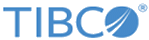Approval Options
You can select the following approval options when creating inputs maps in TIBCO MDM Studio.
| Approval Options | Description |
|---|---|
| Split/Approval Required | Allows splitting the logical batch into record bundles before processing and executes the normal governance. The bundling is done based on the hierarchy configured in a workflow. Each of the bundle is processed in separate independent workflows, which is a series of two workflows for each bundle.
Conflict resolution and merge – This workflow checks if the imported changes are in conflict with any other changes done to bundle after import has been initiated. If there is any conflicts, you need to resolve the conflict. Normal governance workflow – After conflict is resolved, workflows for record add, modify, or delete are invoked for each bundle and will go through normal governance process as if the changes were initiated from UI or web services. In these workflows, an approval step is included before changes to record bundles can be confirmed. |
| Split/No Approval | Goes further and converts the logical batch into individual record bundles and merges the concurrent changes or detect conflict in the concurrent changes. Use this mode when records being imported are also modified by other processes or users. The Split/No Approval mode splits the import batch into multiple record bundles. For each bundle, a separate workflow process is fired to verify if the data has changed since the import has started. If required, data is merged or conflict resolution is attempted. Each workflow completes independent of other workflows. |
| Direct Load | All records are processed as one batch, with intention to make the data available and confirm the records immediately. The records can be validated and erroneous records can be rejected before confirming the valid records. A batch approval step can be configured to approve the whole batch. During the direct load, if any records that are part of the import are modified concurrently by other processes or users, such changes are overridden by imported data. Direct load is one of the four pre-defined modes implemented by out-of-the-box workflows. In most cases, the out-of-the-box workflows are modified for specific implementation.
For the
Direct Load option, the following options are displayed:
|
| Database Loader | If this approval option is selected, the following options are displayed:
|
| Big Data Import | Processes huge data loads, reduces failure points during asynchronous processing and provides a clear trace of the failures, improves performance during import, improves debugging, statistical information, and monitors import progress.
If the Big Data Import option is selected, the File to Upload option is displayed. You can upload a CSV or TEXT file. After you initiate the upload, you can check the status on the Import Status page that is displayed. To learn more about big data import, see Importing of Records Using Big Data Import. |