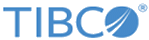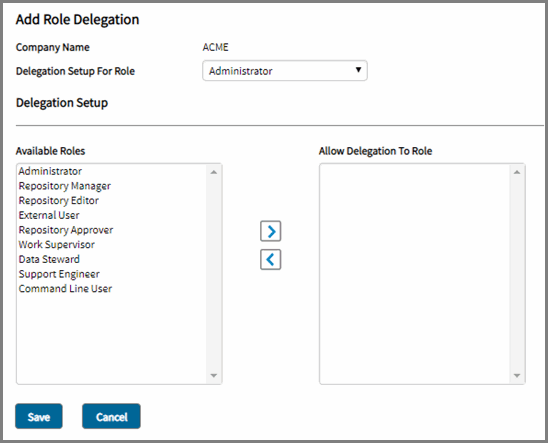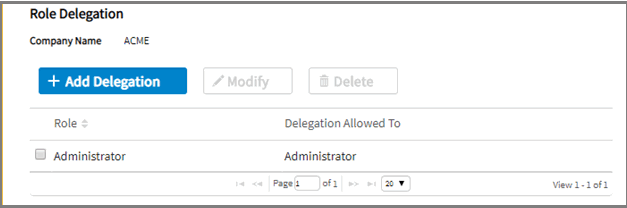Adding a Delegation
You can delegate work items to a user holding specific roles, if you are an administrator or if you have appropriate privileges to delegate work items.
Procedure
- Click Administration > Roles. The Roles page is displayed.
- Click Manage Role Delegation. The Role Delegation page is displayed. When no roles are delegated, you will see No Delegated Roles Defined under the Delegation Allowed To column.
- To add a delegation, click Add Delegation. The Add Role Delegation page is displayed.
- In the Delegation Setup For Role list, select the role for which you want to delegate roles. For example, Administrator.
- Under the Delegation Setup, there are two lists available. One has a set of available roles for the selected user, and the other lists the roles you have delegated. Select the role from the Available Roles list and click to shift the role to the Allow Delegation to Role list.
- You can repeat Step 5 multiple times to add more roles to the Allow Delegation to Role list.
- If you have accidentally added a role to the Allow Delegation to Role list, click < to remove it from the list.
- Click Save to save the role delegation. The Role Delegation View page is displayed.The Role Delegation View page displays a list of users and the roles that are delegated.
Copyright © Cloud Software Group, Inc. All rights reserved.