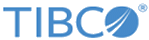Setting Up SSL for WebLogic Application Server
SSL needs to be setup to access the application through a browser over the HTTPS protocol.
Procedure
- Log into the WebLogic Server Console.
- Go to > server name from the navigation tree in the left pane.
- Select the General tab.
- Select the SSL Listen Port Enabled check box.
- Specify the port number (SSL Listen Port) where the SSL port will be listening. The default port number is 7002.
- Clear the Listen Port Enabled check box (to disable the HTTP protocol).
- Select the Keystores and SSL tabs and ensure that you are using the default settings.
- Logout of the console and restart the server.
Result
You also need to change the JNDI Provider URL to Https://localhost:port using the Configurator.
For more information, see https://www.oracle.com/webfolder/technetwork/tutorials/obe/fmw/wls/12c/12_2_1/01-38-001-ConfiguringSSL/ConfiguringSSL.html.
Copyright © Cloud Software Group, Inc. All rights reserved.