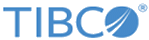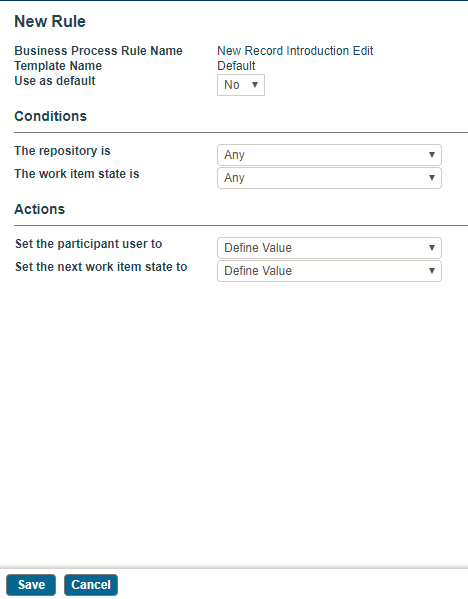Creating Rules
The New Rule screen is used to define conditions, actions, and the default values used in workflow processing. These values then trigger the new business process rule. Rules created here are seen in the Rules screen. For example, the New Rule screen for the New Record Introduction Edit Business Process looks as follows:
Use this screen to:
- Define a new rule. Specify the rules details to define a rule. You can choose the repository, the state of the work item and the user the work item will be sent to. You also need to define the next state of the work item and if these settings must be used as default. When you set the state to anything other than done, make sure that there is another rule that sets the state to Done.
Procedure
- From the menu, select Business Processes.
- From the Business Processes screen, click a business process name link.
- From the Rule Template List screen, select a rule name.
- From the Rule List screen for the domain, click Create.
- Specify the parameters for the new rule by making appropriate selections from the drop-down lists and enter new parameters as necessary.
- Click Save to create the rule.
Copyright © Cloud Software Group, Inc. All rights reserved.