Configuring TIBCO MDM for WebLogic Application Server
Using the Configuration wizard, create a WebLogic domain.
Prerequisites
Configure the following properties in the Configurator:
| Property Name | Location | Value | Description |
|---|---|---|---|
| Application Server Name | Node ID > Application Server | WebLogic | The name of the application server. If the value is WebLogic, it refers to the WebLogic application server. |
| JNDI Naming Service URL | Node ID > Application Server > WebLogic | t3://localhost:7001 | The Uniform Resource Locator (URL) used by the WebLogic application server to expose the J2EE Naming service. This value is has already been defined in the application server configuration. |
| Encryption Provider | InitialConfig > Security Provider > SUN | The default value is sun.security.provider.Sun. This value typically does not need to be changed. | Refers to the name of the Java class, which is the default security encryption on the SUN Java Virtual Machine. This value is sufficient. |
| JNDI Context Factory | Node ID > Application Server > WebLogic | The default value is weblogic.jndi.WLInitialContextFactory.This value typically does not need to be changed. | The Java class that initiates a connection to the naming service of the application server. |
- Procedure
- Configure the Server
- Start the WebLogic application server.
- Verify that an instance of WebLogic is running by logging into the admin console (use the user name and password you provided during domain creation)
- Set up Timeout Seconds
- Go to tab.
- Set the Timeout Seconds to 36000.
- Click Save.
- Enable the Archived Real Path to dynamically deploy the resource files of a customized page that is built using UI Builder and to improve the page loading performance.
- Go to .
- Select the Archived Real Path Enabled check box.
- Click Save.
- Set up JDBC Drivers for Oracle - WebLogic
- In the left pane, expand . The Summary of JDBC Data Sources page is displayed.
- In the Data Sources section, click the New button to create a new data source. The following three options are displayed: Generic Data Source, GridLink Data Source, and Multi Data Source.
- Select the Generic Data Source option.
- In the
Name field, specify a name for the JDBC Data Source.
Note: The name and JNDI name should be eCMDataSource.
- Select Database Type as Oracle.
- Click Next. The Create a New JDBC Data Source page is displayed.
- Select Oracle’s Driver (Thin) for Service Connections; Versions: Any from the Database Driver drop-down list.
- Click
Next. Click
Next on the following page.
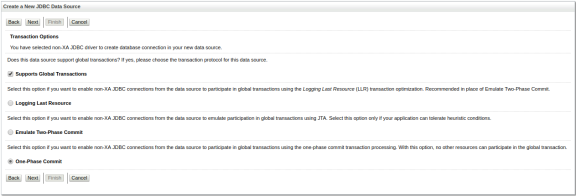
- Enter the details in the
Database Name, Host Name, Port, Database User Name, Password and
Confirm Password fields. Note that the
Database Name = SID. - Click Next.
- Click Test Configuration.
- Click Next. You are prompted to select targets to deploy your new JDBC data source.
- Select the Server and click Finish.
- Configure the Connection Pool
- In the left pane, click
.
The Settings for eCMDataSource page is displayed. - Click the Connection pool tab.
- Expand Advanced at the bottom of the page.
- Select the Test Connections on Reserve check box.
- Specify 7200 in the Inactive Connection Timeout field.
- Specify
10 in the
Maximum Waiting for Connection field.
Note: Maximum Capacity for connection settings is 100.
- Select the Ignore In-Use Connections and Remove Infected Connections Enabled check boxes.
- Click Save. The connection pool configuration for the eCMDataSource is saved.
- Copy the following files from %TIBEMSDIR%\lib to %BEA_HOME%\user_projects\domains\domain name\lib and $MQ_HOME/lib/external
- In the left pane, click
.
- Modify the
startWebLogic.cmd or
startWebLogic.sh file.
- Ensure that the WebLogic Application Server is running.
- Edit the
startWebLogic.sh or
startWebLogic.cmd file located under
$BEA_HOME/user_projects/domains/domain_name/bin to add the following lines in the
# START WEBLOGICsection:Note: If you are using Windows operating system, replace$with%text%in the following example:java ${JAVA_VM} ${MEM_ARGS} ${JAVA_OPTIONS} -Dweblogic.Name=${SERVER_NAME} -Dweblogic.management.username=${WLS_USER} -Dweblogic.management.password=${WLS_PW} -Dweblogic.ProductionModeEnabled=${STARTMODE} -DMQ_HOME=${MQ_HOME} -DMQ_CONFIG_FILE="${MQ_HOME}/config/ConfigValues.xml" -DMQ_COMMON_DIR=${MQ_COMMON_DIR} -DORACLE_HOME=${ORACLE_HOME} -DNODE_ID=Member1 -DMQ_LOG=${MQ_LOG} -DTNS_ADMIN=${ORACLE_HOME}/network/admin -DPATH=${MQ_HOME}/bin:${WL_HOME}/server/bin:${WL_HOME}/common/bin:${ORACLE_HOME}/bin:/usr/bin -Djava.security.policy="${WL_HOME}/server/lib/weblogic.policy" weblogic.ServerNote:- To deploy the Configurator in WebLogic, set the following parameter:
-Dcatalina.home=${MQ_LOG} - To deploy the
TIBCO MDM custom pages to a common folder in the cluster environment, set the following parameter:
set MQ_CUSTOMFORMS_HOME= MQ_COMMON_DIR - Add the following environment variable in the WebLogic startup section:
-DMQ_CUSTOMFORMS_HOME=MQ_COMMON_DIR
- To deploy the Configurator in WebLogic, set the following parameter:
- Optional: To improve the
TIBCO MDM performance, add the following JVM parameter while starting the application server:
-Dorg.apache.xml.dtm.DTMManager="org.apache.xml.dtm.ref.DTMManagerDefault"
- To monitor application server JVM, add the following JVM arguments:
-Dcom.sun.management.jmxremote.authenticate=false -Dcom.sun.management.jmxremote.ssl=false -Dcom.sun.management.jmxremote.port=9999
- Set up TIBEMSDIR=path environment variable for EMS installation. For example: set TIBEMSDIR=C:\Tibco\emsversion\ems\version
- The CLASSPATH set in the WebLogic startup script must include the location of the JAR files. Include the following JAR files in the CLASSPATH variable.
Windows:%TIBEMSDIR%\lib\tibjms.jar;%TIBEMSDIR%\lib\tibjmsapps.jar;%TIBEMSDIR%\lib\tibrvjms.jar;%TIBEMSDIR%\lib\tibjmsadmin.jar;%MQ_HOME%\lib\external\xbean.jar;%MQ_HOME%\lib\external\log4j-1.2.17.jar;%MQ_HOME%\lib\external\commons-logging-1.2.jar;%MQ_HOME%\lib\external\gwt-user.jar%MQ_HOME%\lib\external\dom4j-1.6.1.jar;%MQ_HOME%\lib\external\hibernate\hibernate3.jar;%MQ_HOME%\lib\external\javassist-3.12.0.GA.jar;%MQ_HOME%\lib\external\slf4j-api-1.7.16.jar;%MQ_HOME%\lib\external\stickyConfiguration.jar
UNIX:$TIBEMSDIR/lib/tibjms.jar:$TIBEMSDIR/lib/tibjmsapps.jar:$TIBEMSDIR/lib/tibrvjms.jar:$TIBEMSDIR/lib/tibjmsadmin.jar:$MQ_HOME/lib/external/xbean.jar: $MQ_HOME/lib/external/log4j-1.2.17.jar:$MQ_HOME/lib/external/commons-logging-1.2.jar:$MQ_HOME/lib/external/gwt-user.jar$MQ_HOME/lib/external/dom4j-1.6.1.jar:$MQ_HOME/lib/external/hibernate/hibernate3.jar:$MQ_HOME/lib/external/javassist-3.12.0.GA.jar:$MQ_HOME/lib/external/slf4j-api-1.7.16.jar:$MQ_HOME/lib/external/stickyConfiguration.jar:$CLASSPATH
tibjms.jar