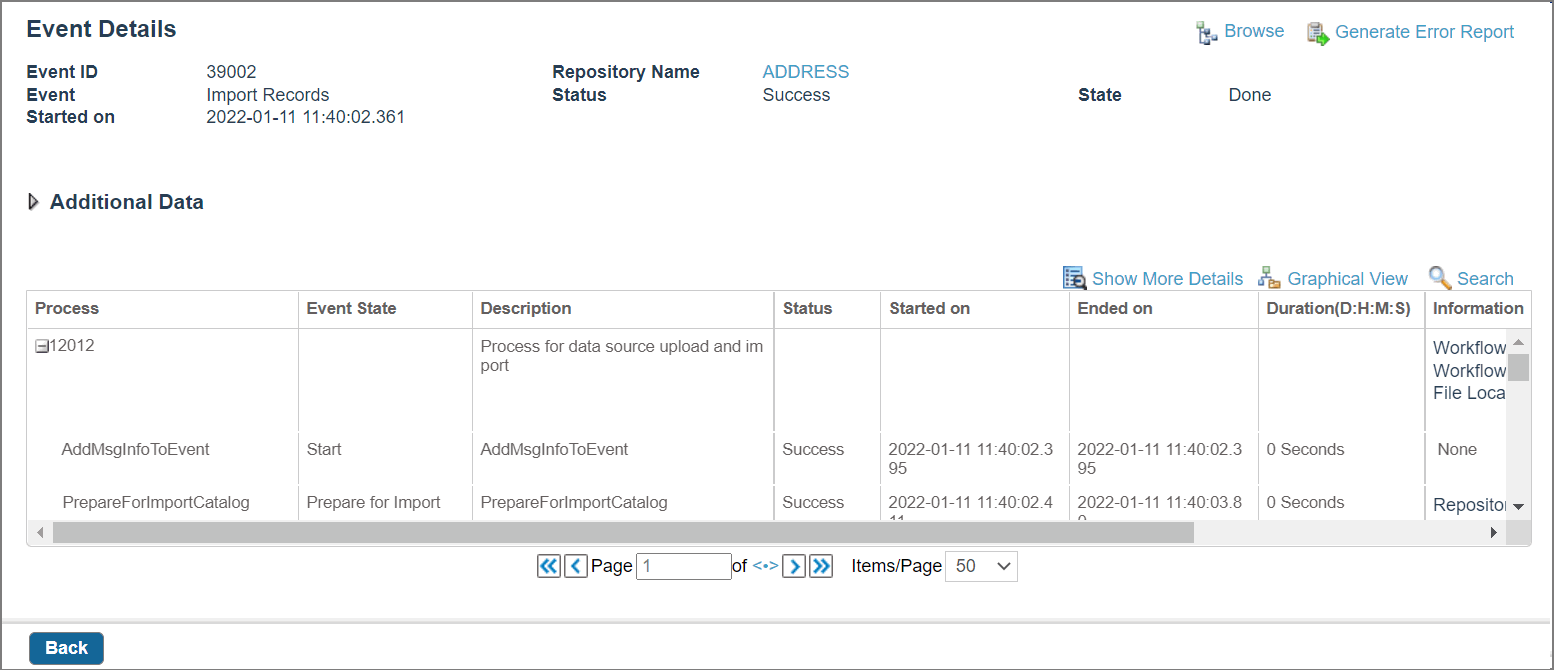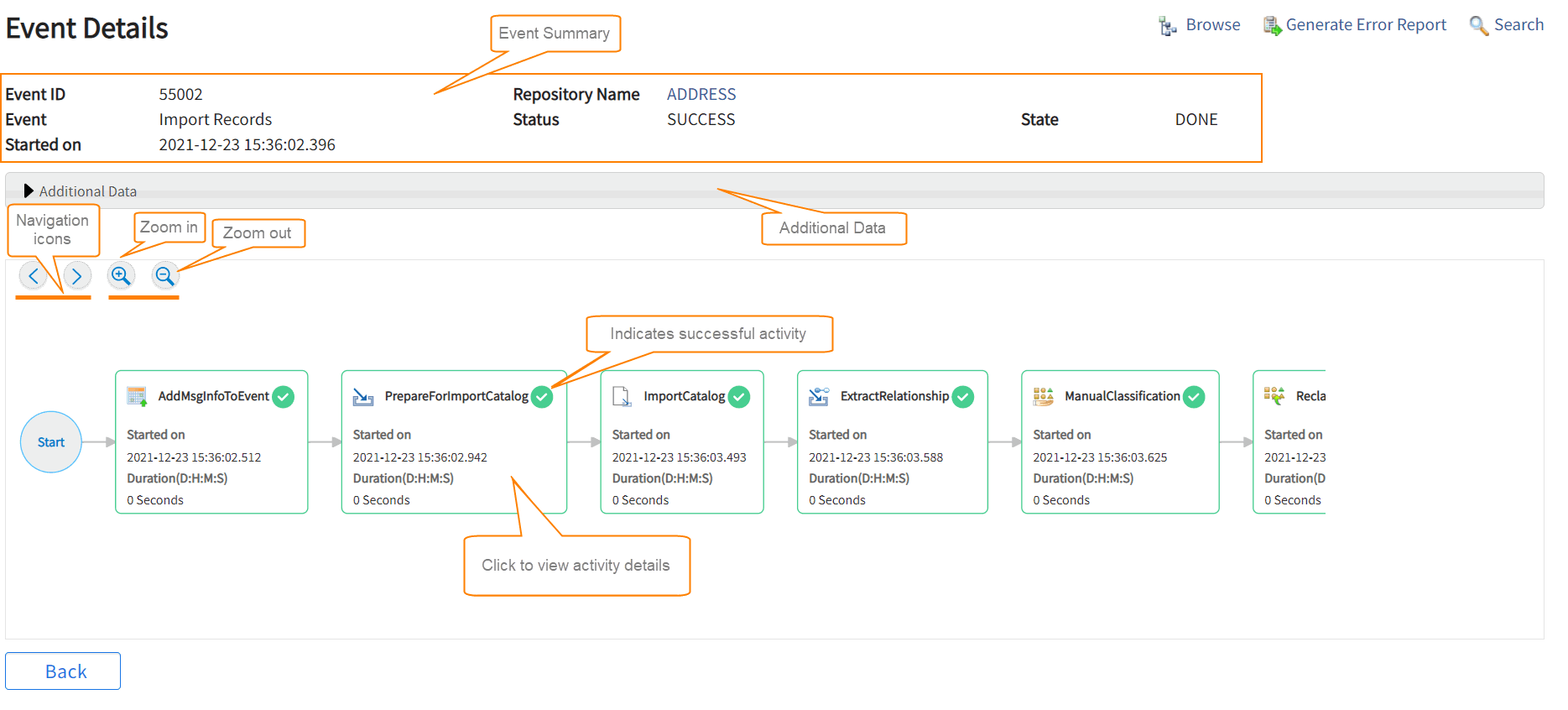View Event Details
To view details of a specific event, click the link of a specific event in the Event column of the Event Log page. By default, the Event Details Table view is displayed.
Table View for Event Details
You can view the following details of the event, depending on the state of the hierarchy:
| Section /Column Name | Description |
|---|---|
| Event Summary |
Displays a summary of the event selected. It shows the event ID, name, state of the event, status of the action, and the date and time when the action is started. If a backend system is not defined for the event, the header is not displayed. Depending on the state of the event, a repository name link is displayed. Click the link to view repository details. |
| Additional Data |
Shows additional data depending upon the type of an event. Consider the Import Metadata event, you can view the details of how many repositories are imported and how many are failed. You can also view logs by downloading the workflow trace file and an input file. However, if a workflow trace file is not generated, the Log File option is not displayed. Note: If the
Skip Identify Protocol Operations option is selected while creating a synchronization profile, all product logs are not generated. In this case, for Synchronization event, the details such as,
Total Publish and
Total Operations are not visible. If the workflow trace is enabled, the detailed trace log or error log file is generated.
|
| Additional Attributes | Shows additional attributes depending upon the type of an event. For example, this section is displayed for Import event, Synchronization event, and so on. |
| Process |
The Process represents the tree. The root node of the tree is the process ID that is created for the first workflow selected. |
| Information |
The corresponding row of the Information column has the information related to the name and location of the workflow. The leaf node that contains children is represented as a tree node from where you can expand or collapse the tree. The Information column shows only two rows of data. If more rows of data are present, a toggle link that can either be Show More or Show Less is displayed. You can use these links to expand or collapse the information. The spawned events are represented as a link. To view the details of the event, click the link.
|
| Status | Shows Success or Error status. |
| Browse | The Browse link appears only for the Import Records event. Click the Browse link to go through a list of records that are being imported. For remaining events, the Browse link is not displayed. |
| Generate Error Report |
|
| Search |
To search for specific event details, click Search. You can search events based on Event Status, Event State, Event From Date, Event To Date, Record ID, RecordID Ext, Operation, and Activity. The search result displays the details about the matched event or activity. You can select one of the matched results to navigate directly to the matching event or activity on the tree graph. |
Graphical View for Event Details
Click the Graphical View link on the Event Details Table view page. The event details graphical view is represented as a flow diagram on the user interface.
-
Click the Zoom in and Zoom out icons to magnify or reduce the process diagram.
-
Diagram shows sequence of activities executed for the event. Each box indicates activity, with details such as Started On and Duration. Click each activity to view its details. For example, if you click the ImportCatalog activity, the selected activity details such as input and output parameters are displayed under the diagram.
- If the event has a subflows, the plus + icon is displayed in the InitiateSubflow activity box. Click the + icon to display activities for the selected subflow.
- In the upper-right corner of the activity box, status icon is displayed: a green check mark icon for the Success status and a red cross icon for the Error status.
- To go back to the table view, click Back.