Configuring Search Attributes
Complete the following steps to configure search attributes.
- Procedure
- Click Browse and Search.
- Select the repository.
- Click the
Configure icon
 to configure the search criteria. An additional Search section is displayed in the Configure window.
to configure the search criteria. An additional Search section is displayed in the Configure window.
- The attribute names displayed are the display names and not the actual (internally used) attribute names.
- Repository attributes are displayed first, followed by pseudo attributes.
- Type a repository or relationship name and click Search. If the entered repository or relationship is available in the list, it is displayed in the left column.
- Click Expand All to expand all repositories or relationships or click Collapse All to collapse all repositories or relationships.
- If you want to expand or collapse an individual repository or relationship, click the right arrow.
- Select the repository or relationship name in the left column. Its related attributes are displayed in the right column.
The following attributes are available for selection:
Searchable attributes of the selected repositoryPseudo attributes of the selected repositoryRelationship attributes of all relationships of the selected repositoryPseudo attributes for the relationshipsSearchable attributes of related repositories - Click Select All to select all attributes or Deselect All to deselect all attributes.
- Click Revert to Defaults to revert to the default columns displayed in the table.
- Click Save. Attributes selected in the Selected Attributes list are displayed in the table.
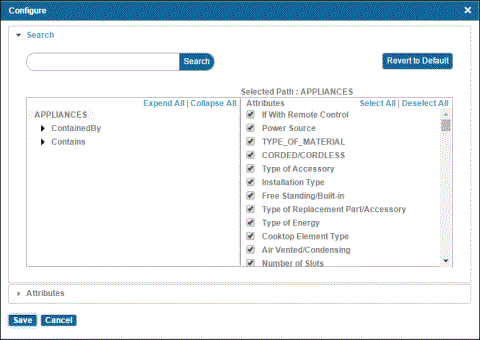
Note: On this page: