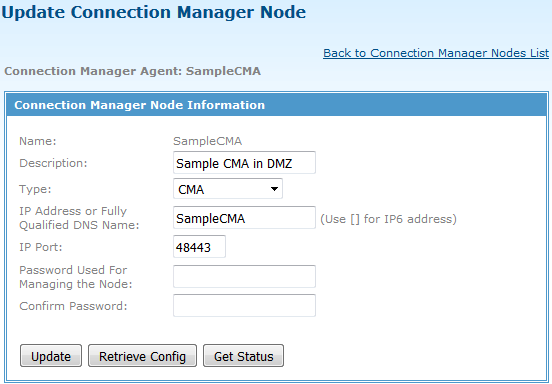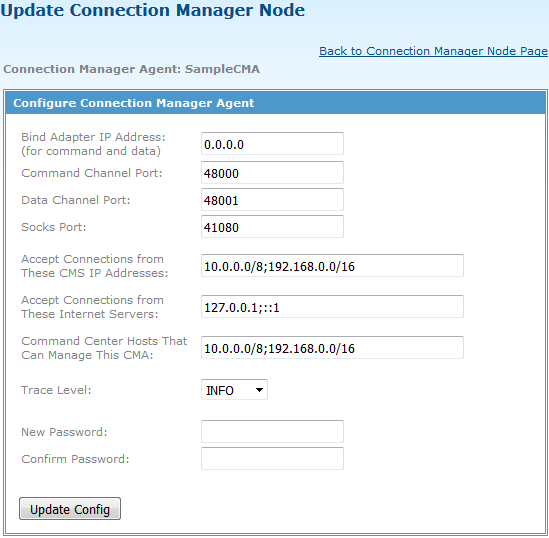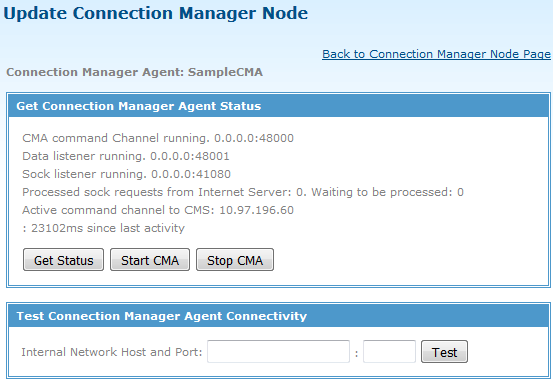Updating CMA Configuration Information
After clicking SampleCMA, the Update Connection Manager Node page is displayed with the information entered on the Add Connection Manager Node page.
You can click Update to update the connectivity information for this CMA.
You can click Retrieve Config to retrieve the Connection Manager configuration parameters for this node. The following page is displayed.
This page displays the configuration information for the Connection Manager node. You can update parameters and click Update Config to update the configuration.
If you update the New Password field, make sure to update the password on the Update Connection Manager Node page.
If you want to use the function, make sure that the Accept Connections from These Internet Servers field is configured to accept changes from 127.0.0.1 and ::1, in addition to the IP addresses of the Internet Server instances. TIBCO MFT Command Center tests are initiated from the TCP Loopback address (127.0.0.1).
When you click Get Status, the following page is displayed showing the current status of the Connection Manager node.
- Get Status: updates the CMA status.
- Start CMA: starts the CMA server.
- Stop CMA: stops the CMA server.
- Test: tests whether a connection to an internal server is available through Connection manager.
Enter an IP name or IP address and the IP port and click Test. A message is display showing whether a connection can be established to this remote server.