Changing the Default Logos
You can customize some logos within TIBCO MFT Command Center.
You can customize the following logos:
- The following logo is used by TIBCO MFT Command Center Administrator and is displayed in the upper-left corner of your browser. It is named as mft-cc-logo.png with a size of 204x88, and is located in the MFTCC_Install\server\webapps\cfcc\view\images directory.
- The following logo is used by TIBCO MFT Command Center Administrator login. It is named as product_logo_cc.png with a size of 716x146, and is located in the MFTCC_Install\server\webapps\cfcc\login\images directory.
- The following logo is used by TIBCO MFT Command Center Administrator login. It is named as corporate_logo.png with a size of 95x30, and is located in the MFTCC_Install\server\webapps\cfcc\login\images directory.
- The following is used by TIBCO MFT Command Center Administrator login help pages. It is named as mft_logo.png with a size of 268x64, and is located in the MFTCC_Install\server\webapps\cfcc\login\images directory.
Procedure
Copyright © 2022. Cloud Software Group, Inc. All Rights Reserved.