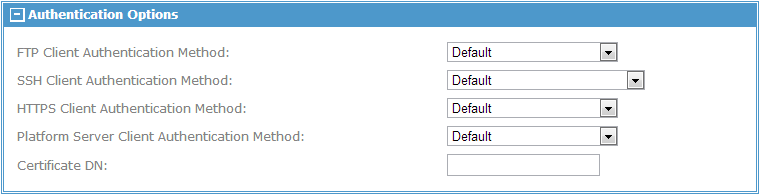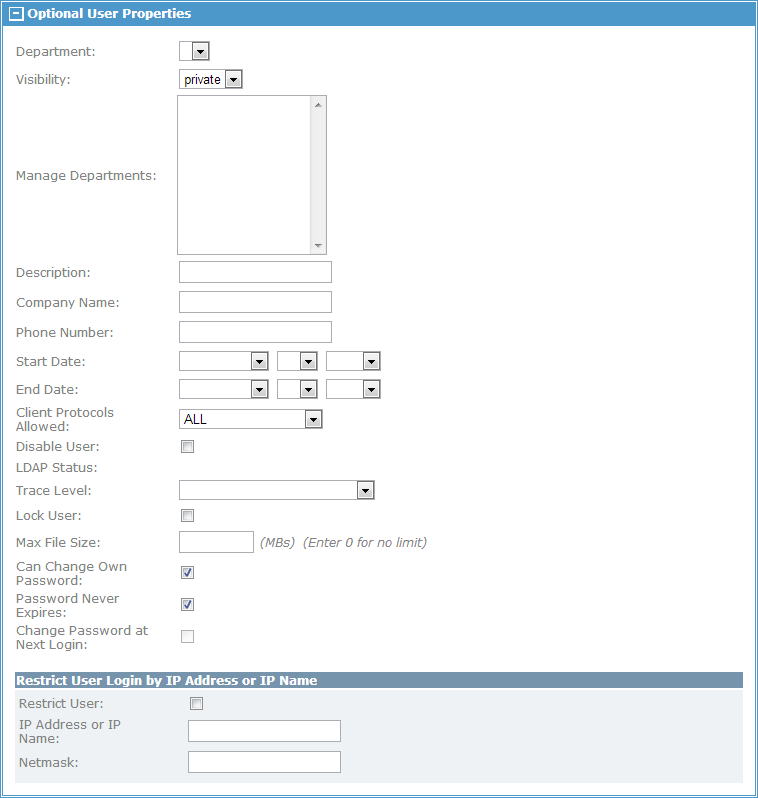Add User
You can add user definitions to the TIBCO MFT Command Center database to allow these users to use to transfer files through the Add User page which can be accessed by clicking .
The following figure shows the Add User page:
You can add a user by using the Add From Existing User link at the top of this page. Five template users are automatically added into the database during the TIBCO MFT Command Center installation process. After clicking the Add From Existing User link, a list of those predefined users are displayed. You can click the desired user ID to copy the predefined user definition to a new user definition. The new user definition has the same available rights and contain the same Optional User Properties settings of the user definition that is selected. The only thing left to do is to create a unique user ID, input the full name, and create a password for the user. After finishing the configuration, click Add to add the new user to the database. You can edit any of the predefined user definitions before clicking Add. As new user definitions are added, more template user definitions are available to choose from.
The following table lists the template users that are automatically added during the installation process with their assigned rights:
| Template User ID | Assigned Rights |
|---|---|
| admin | AdministratorRight
TransferRight |
| ArchiveUser | No rights assigned. |
| AS2TraceUser | No rights assigned. |
| AuditorUser | ViewAlertRight
ViewAuditRight ViewGroupRight ViewServerCredentialRight ViewServerRight ViewTransferDefinitionRight ViewUserRight |
| Collector | No rights assigned. |
| HelpDeskUser | HelpDeskRight
UpdateSessionRight ViewAlertRight ViewAuditRight ViewGroupRight ViewUserRight |
| Scheduler | DeleteAuditRight
ViewAuditRight |
| TransferUser | TransferRight |
If you do not want to use any of the template user definitions available, you can create a new user definition manually by setting the parameters on the Add User page and then clicking Add.
- Required User Information
- Defines the fields that are required to create a user record.
- Authentication Options
- Defines a user's client authentication method for FTP, SSH, HTTPS, and Platform Server client connections. These settings override the global settings found in the system configurations. Use the Certificate DN field when trusted certificates are being added by .
- Optional User Properties
- Defines a variety of parameters that are not required.
- PGP Information
- Defines the PGP settings that can be configured for the user.
By default, the Allow User to Add PGP Key parameter is set to Default and the system configurations are used. For more information of system configurations, see System Configuration. By setting the Allow User to Add PGP Key parameter to Yes, you allow the user to add PGP public keys to the TIBCO MFT Command Center database.