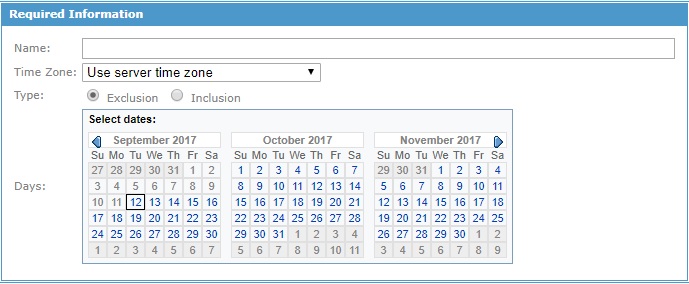Add Calendar
You can add a calendar to the TIBCO MFT Command Center system to define the dates on which a scheduler job should not occur in the Add Calendar page which can be accessed by clicking . After a calendar is created, it can be edited from the Manage Calendars page.
The following figure shows the Add Calendar page:
You can create a new calendar from an existing calendar by clicking the Add From Existing Calendar link. When you click this link, a list of defined calendars is displayed. You can select one of these calendars and the calendar information from the source calendar is displayed. You can then add or remove days from the displayed list of days to create the new calendar; the source calendar definition is not changed.
If you do not want to use any of the defined calendar, you can create a new calendar manually by setting the parameters on this page and clicking Add.
After the calendar is created, you can assign it to a scheduler job in the Scheduling Information section on the Add Job page which can be accessed by clicking .