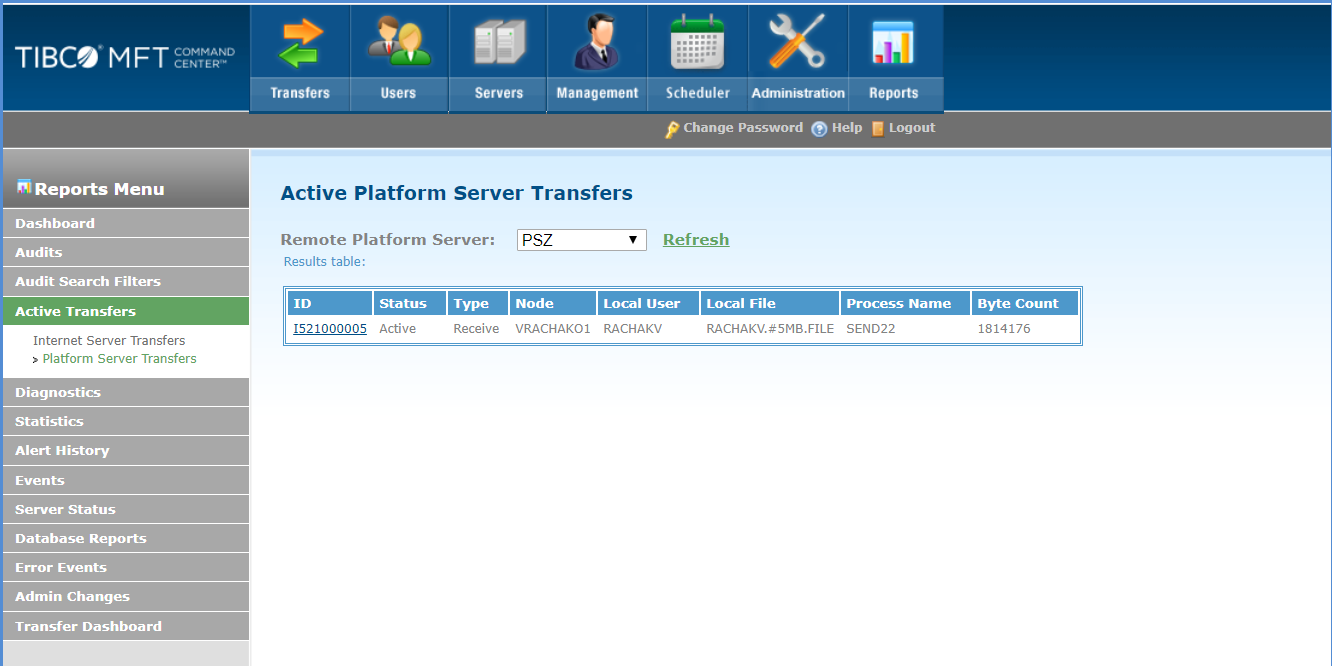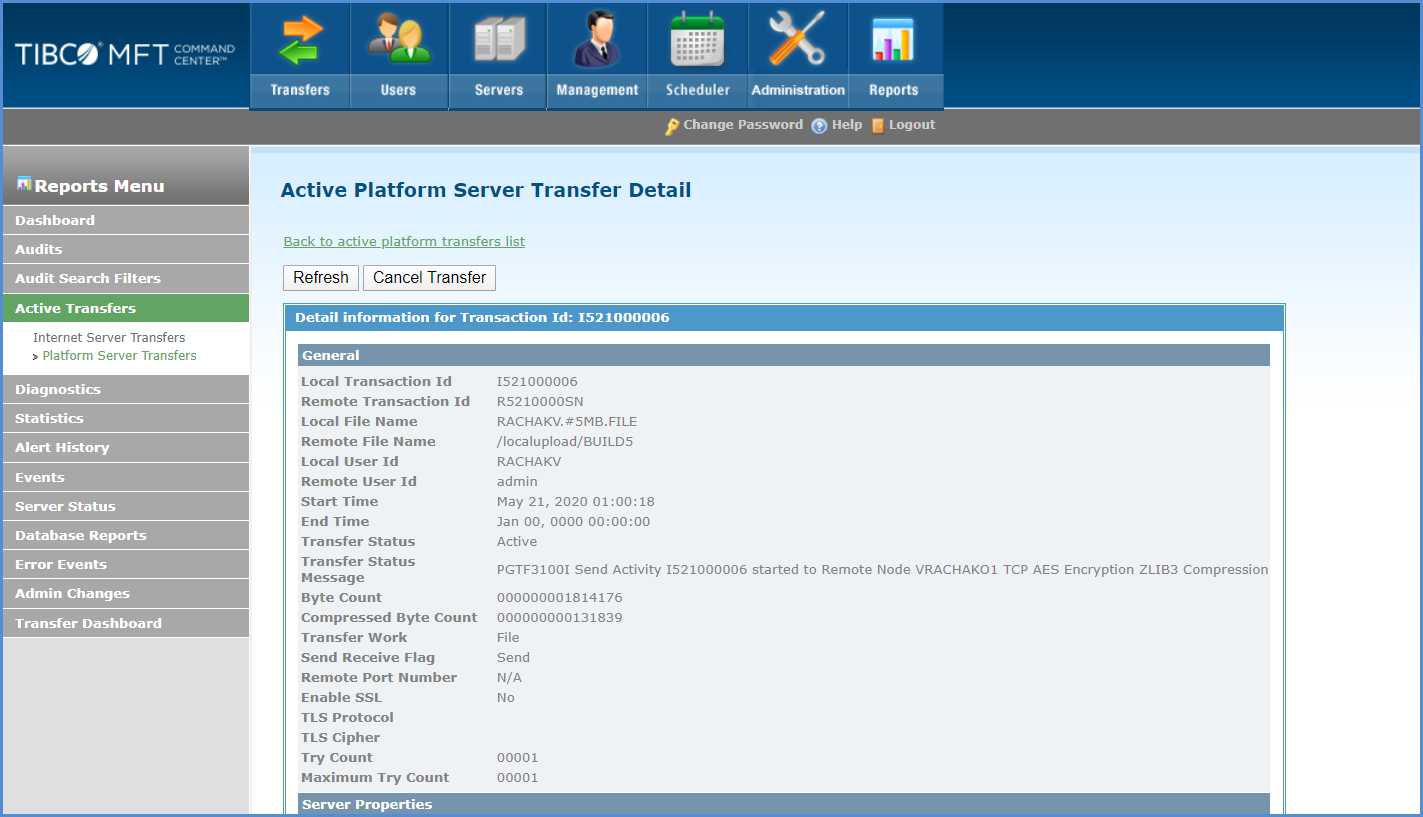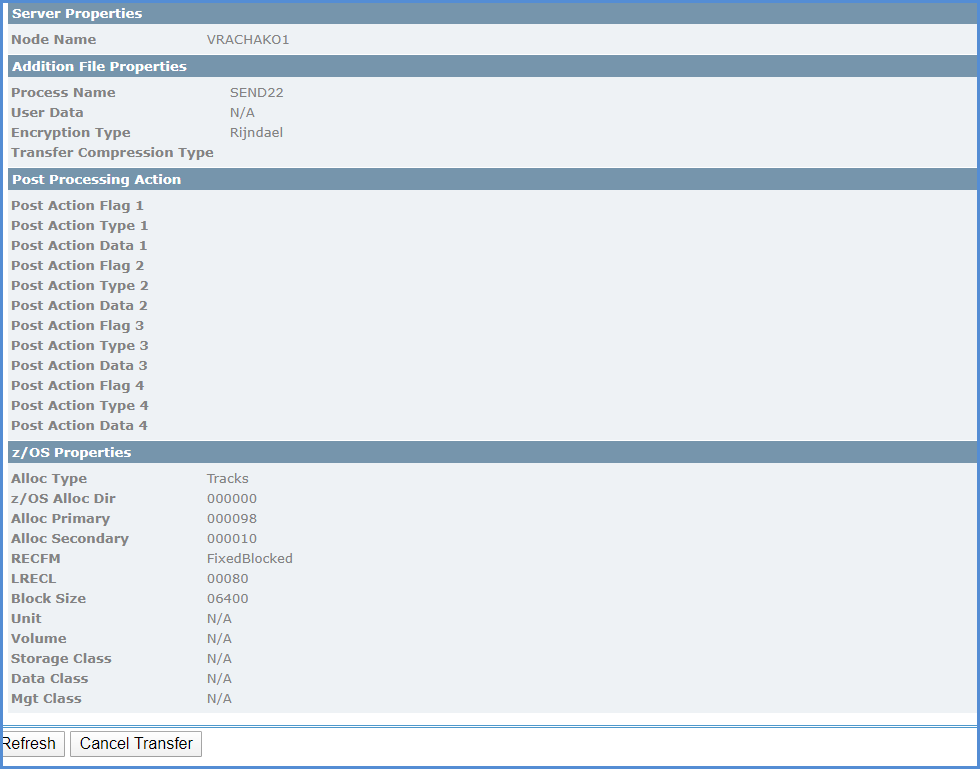Viewing and Cancelling Active Transfers
On the Command Center, the server must be defined as a Platform Server and should be allowed to manage the server so that you can view active transfers. The server definition can be configured in the Management Options section of the Add Server or Update Server page. On the Platform Server, the node definition for the Command Center must have the CommandCenterSupport parameter set to All or Audit to view active transfers. To cancel active transfers, the node definition for the Command Center must have the CommandCenterSupport parameter set to All, Alter. Alter support is not included in All.
You must have FTAdminRight to view active transfers or FTAdminAlterRight to view and cancel active transfers.
Prerequisites
Procedure
Copyright © 2022. Cloud Software Group, Inc. All Rights Reserved.