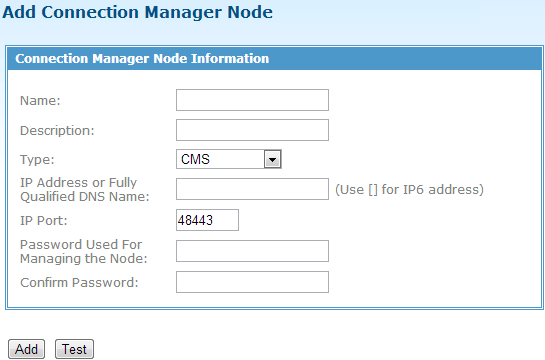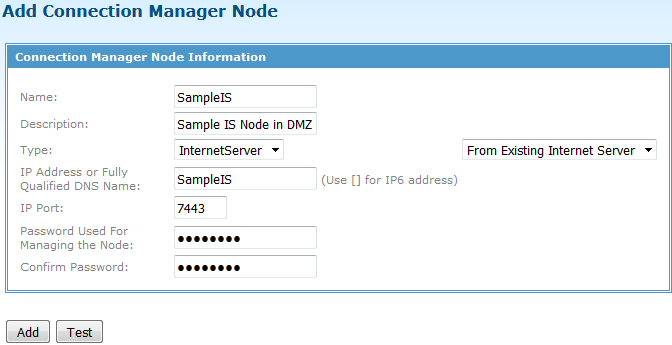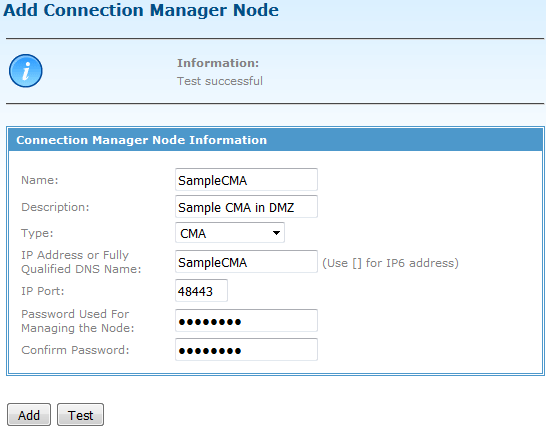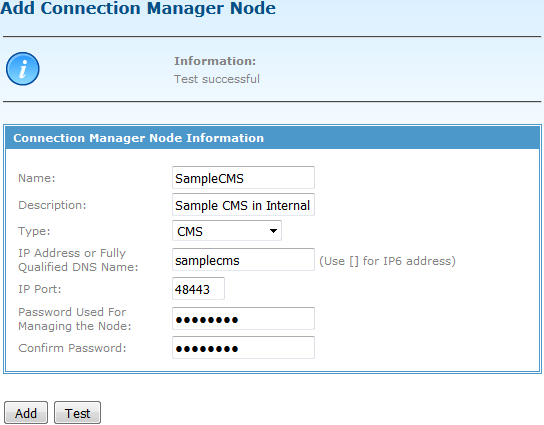Adding Connection Manager Components
Before configuring the Connection Manager components, each component must be defined to TIBCO MFT Command Center. This is done through the Add Connection Manager Node page.
In this page, you can define the connectivity information required to communicate with the Connection Manager component.
The following figure shows the Add Connection Manager Node page. The Type parameter defines the Connection Manager type (CMA, CMS, or Internet Server). As you change the type, the IP Port field changes to the default value for that node type.
On this page, you can click the Test button to verify that the IP address, IP port, and passwords are defined correctly. When the test is successful, click Add to add the component.
Add Connection Manager Node: Internet Server
When the Type parameter is set to InternetServer, you can use the From Existing Internet Server drop-down box to extract the IP address and IP port from an Internet Server that is installed.
Click Test before adding the node to ensure that the type, IP address, IP port, and passwords are configured correctly.