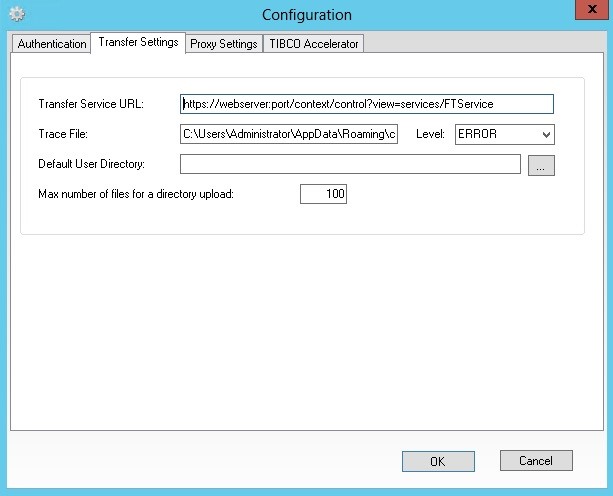Transfer Settings
You can configure the connection information for your transfer request in the Transfer Settings tab.
The following table lists the fields in the Transfer Settings tab:
Note: If there was a problem during a transfer that was using checkpoint/restart, (Set by the
TIBCO MFT Internet Server administrator), you must confirm if you would like the transfer to be restarted. If the Prompt user to continue transferring existing files box is enabled, you will receive a pop-up asking if you would like to restart the transfer.
Copyright © 2021. Cloud Software Group, Inc. All Rights Reserved.