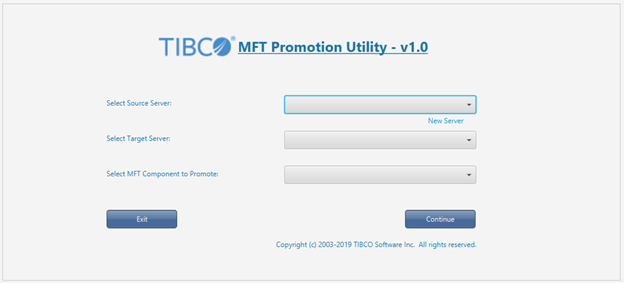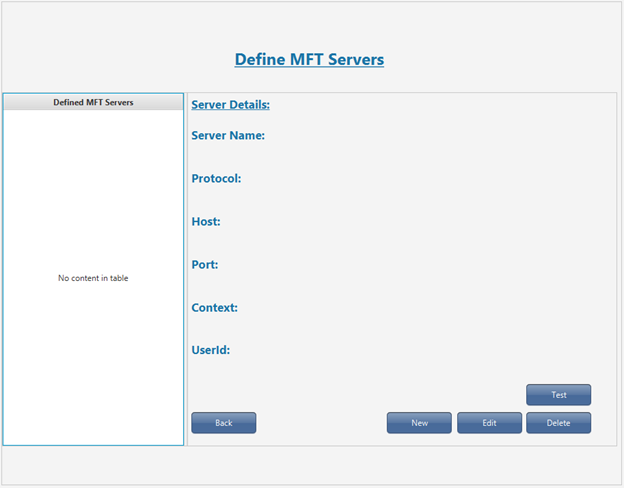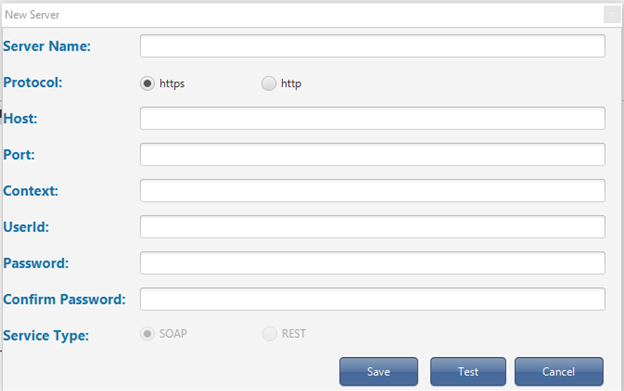Installing and Configuring Promotion Utility (GUI mode)
You can install and configure the MFT Promotion Utility in the GUI mode.
Prerequisites
You must set the
JAVAFX_HOME environment variable before you install and configure the Promotions Utility.
Note: If you are using Java 8, this pre-requisite is not applicable and you do not have to set up the
JAVAFX_HOME environment variable.
- Go to URL: https://openjfx.io and download JavaFX.
Note: If you are using Java 11 or Java 12, download JavaFX because Oracle does not ship JavaFX with Java.
- Unzip the downloaded zip file to a new directory.
- Set an environment variable with the name
JAVAFX_HOME that points to the runtime directory.
Procedure
-
Download MFT Promotion Utility from the following location and save it.
MFT-Install/distribution/MFTPromotionUtility/MFTPromotion.zip
-
Unzip
MFTPromotion.zip to a new directory. For example:
c:\MFTPromote
-
Choose one of the following ways to start the MFT Promotion Utility GUI and use the GUI mode:
- Through a DOS prompt
Enter the following command to change directory:
cd \MFTPromote\bin
Enter the following command:
promoteGUI.bat (or
promoteGUI.sh on UNIX)
The MFT Promotion Utility main screen is displayed.
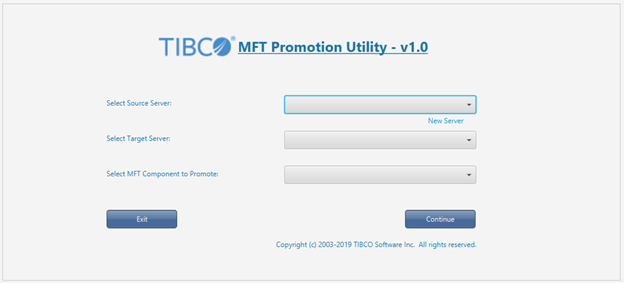
-
On the main screen, click
New Server to create configuration entries for your source and target servers.
The
Define MFT Servers screen is displayed.
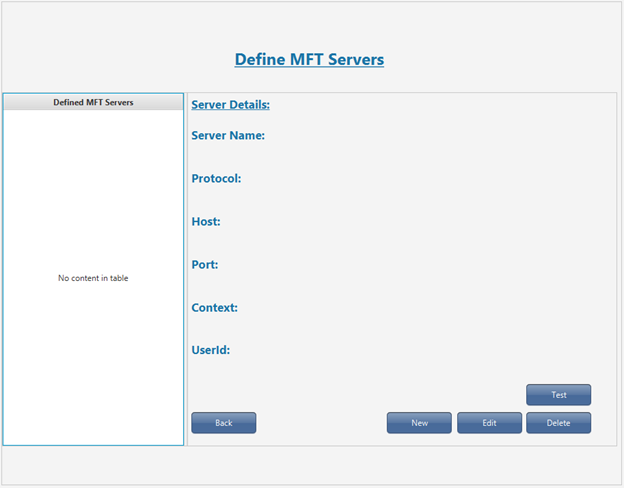
-
On the Define MFT Servers screen, click
New.
The
New Server screen is displayed.
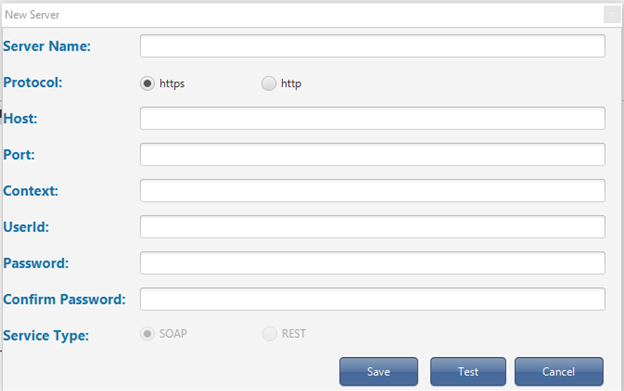
-
Enter the details in the
New Server
screen and click
Test.
When you click
Test, the details entered is validated by connecting and authenticating to the required server.
-
If the test is successful, click
Save to save the server.
-
Repeat steps 1-5 to save a second server.
The MFT Promotion Utility must have two servers, that is, a source server and a target server defined and saved to promote components.
Copyright © 2021. Cloud Software Group, Inc. All Rights Reserved.