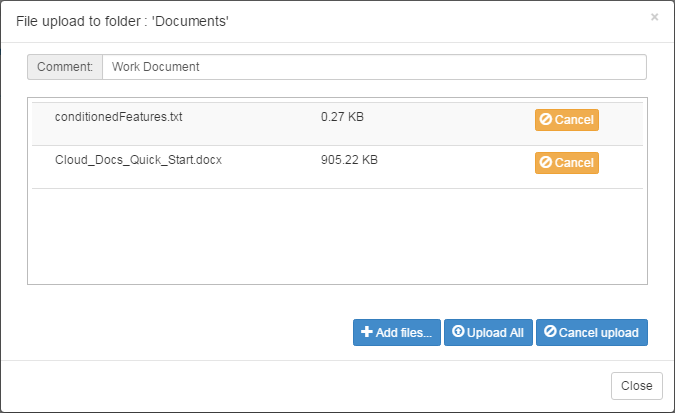Uploading Files
Upload one or more files to TIBCO MFT Internet Server to share.
To upload files to
TIBCO MFT Internet Server, you can go to the location where you want to upload files and drag and drop the files, or click
 to upload files as described in the following procedure.
to upload files as described in the following procedure.
Procedure
Copyright © 2021. Cloud Software Group, Inc. All Rights Reserved.