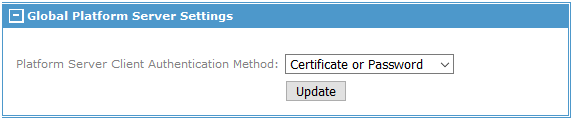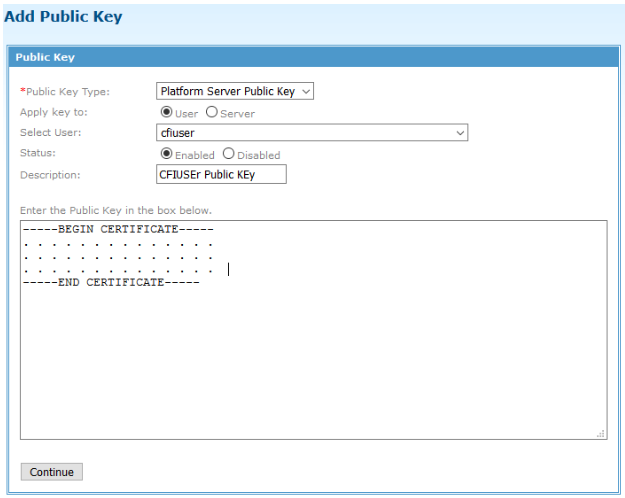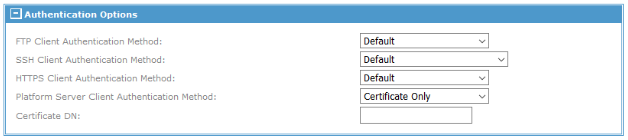The MFT Platform Server service supports certificate authentication.
Prerequisites
Platform Server certificate authentication works when the Client Platform Server is using SSL/TLS or Tunnel modes. Refer to the Platform Server documentation to see how to enable SSL/TLS and tunnel modes.
Procedure
-
Configure the Platform Server Service to support certificate authentication.
-
Navigate to
.
-
Open the
Global Platform Server Settings box.
-
Set the
Platform Server Client Authentication Method to one of the folllowing options:
- Certificate Only: Platform Server clients must use certificate authentication.
- Certificate or Password: Platform Server clients can use password or certificate authentication.
-
Certificate and Password: Platform Server clients must use password and certificate authentication.
Setting one of these three options prompts the Platform Server service to request a certificate from the client.
-
Restart the Platform Server service on each Internet Server where the Platform Server Service is enabled.
-
Navigate to
-
Open the box for the
Platform Server Host to restart.
- Click
Stop Server to stop the service.
- Click
Start Server to start the service.

-
Log on to the Internet Server or Command Center Admin console.
-
Navigate to
.
-
Set the
Public Key Type to
Platform Server Public Key.
-
Set
Apply Key to to
User.
-
Select the user to associate with the certificate.
-
Set
Status to
Enabled. Set
Description to a unique descriptive value.
-
Copy/paste the certificate into the
Enter the X.509 Certificate in the box below input field.
The Platform Server client has the public key that needs to be entered into this input field.
-
Click
Continue.
The
Add Public Key Confirmation page is displayed.
-
Review the information and click
Continue.
The key is added to the server and associated with the defined user.
-
Navigate to
and select the user that requires certificate authentication.
-
Set
Platform Server Client Authentication Method to
Certificate Only.
-
Click
Update to save the changes.
Result
When a Platform Server uses TLS/SSL mode to connect to the Internet Server, the Internet Server requests a certificate from the Platform Server client. It verifies the certificate against the Platform Server certificates added in prior steps. If a match is found, the logon request is successful. If a match is not found, the logon request fails.
Copyright © 2021. Cloud Software Group, Inc. All Rights Reserved.