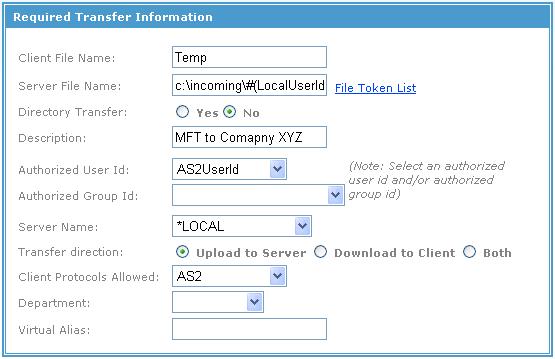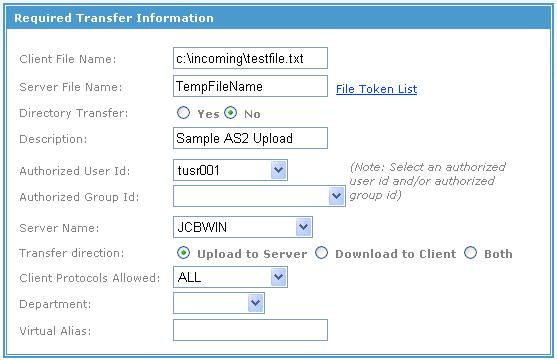Adding an AS2 Transfer
You need to add an AS2 transfer for setting up AS2 transfers.
Receiving a File from Your Trading Partner (Incoming Requests)
To allow the trading partner to send a file to TIBCO MFT Internet Server, you need to set up an upload file definition. You can add an AS2 transfer through either navigating to or clicking the Create Transfer Definition for Incoming AS2 Requests link in Adding a Server for the Trading Partner to TIBCO MFT Command Center.
Configure the following parameters on the Add Transfer page, and then click Add.
| Parameter | Description |
|---|---|
| Client File Name | Enter Temp. For AS2 incoming transfers, this field is not used. |
| Server File Name | Configure the path and file name for the files that will be written. It is good practice to add the date and time file tokens to this parameter. This will ensure that incoming files are unique. |
| Directory Transfer | Click No to send a single file in this example. |
| Description: | add a short description users will see when they log into the Java client. |
| Authorized User Id | Configure the AS2 user ID with the one that you created in Creating an MFT User ID for AS2 Incoming Requests. |
| Server Name | Select the server where you want the files to be sent. In this example, the files are sent to the *LOCAL MFT server. |
| Transfer Direction | Click Upload to Server. |
| Client Protocols Allowed | Select AS2 from the list. |
Sending a File to Your Trading Partner (Outgoing Requests)
Now you will create an upload file definition for a user to send a file to your trading partner. Navigate to . Configure the following parameters on the Add Transfer page, and then click Add.
| Parameter | Description |
|---|---|
| Client File Name | Configure the default client file name that will be seen by the end client. |
| Server File Name | Configure the file name that will be passed to the AS2 file server. |
| Directory Transfer | Click No to send a single file in this example. |
| Description: | add a short description users will see when they log into the Java client. |
| Authorized User Id | Select the user ID or group from lists that will be initiating this transfer. |
| Group | |
| Server Name | Select the AS2 server where you want to send the AS2 request. |
| Transfer Direction | Click Upload to Server. |
| Client Protocols Allowed | Select ALL from the list. |
| Department | If you have a department for this transfer to be assigned, set it here. If not, leave it blank. |
| Virtual Alias | Define a virtual alias.
User tusr001 can any of the supported transfer clients (FTP, SFTP, HTTP, Platform Server) to upload the testfile.txt file to your AS2 trading partner. |