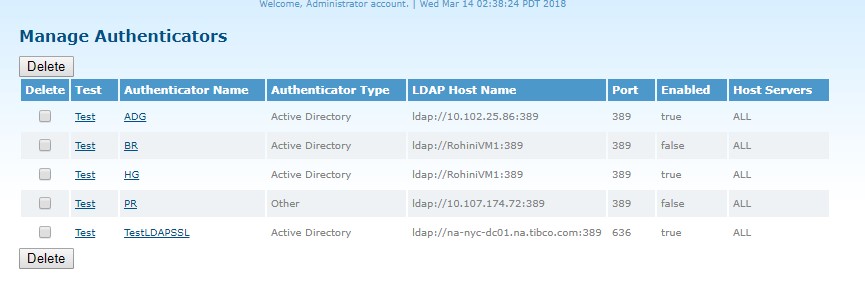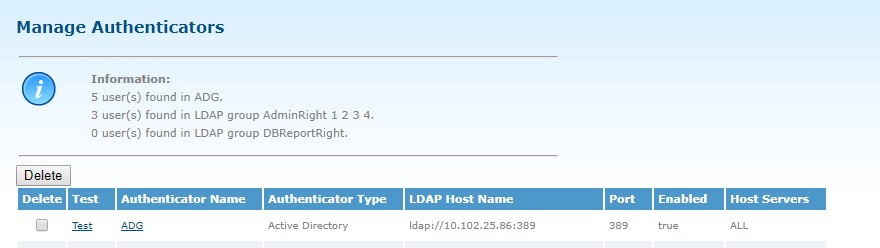Manage Authenticators
Click to manage LDAP authenticators on the Manage Authenticators page.
On the Manage Authenticators page, you can update, delete, or test authenticators.
To update an authenticator, click the authenticator name link to open the Update Authenticator page. When the changes are made, click Update to save the changes.
To delete an authenticator, click the authenticator name link that you want to delete and the
Delete Authenticator page is displayed. You are prompted to define whether the authenticator should be deleted or the authenticator and all authenticator users should be deleted.
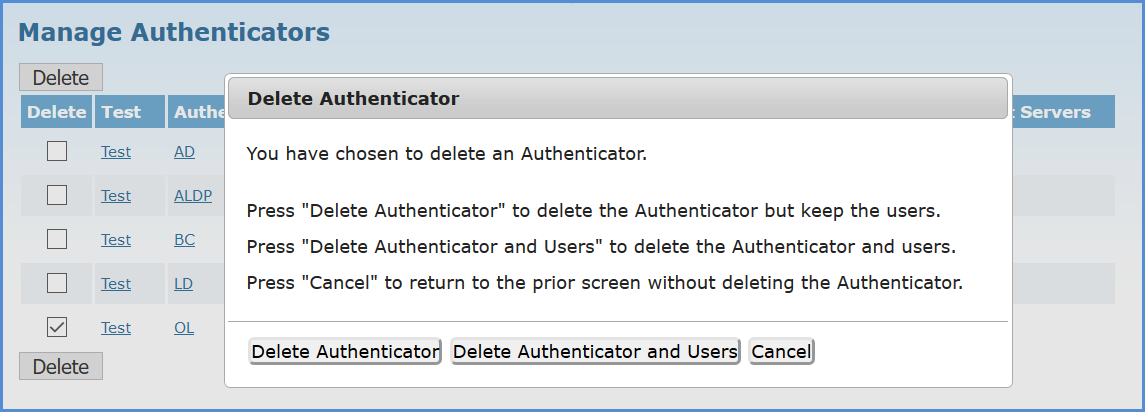
To test an authenticator, click
Test next to the authenticator name that you want to test the connection for.
Click Test to verify connection settings and returned results with TIBCO MFT Internet Server. The following shows 2 users will be synchronized with the MFT database along with the TransferRight assignment:
Now that our test was successful it is possible to synchronize users and rights from the directory server through LDAP. If no rights are enabled for the authenticator, the users will be added to the MFT database without any rights when the LDAP sync is performed. It is then the responsibility of MFT administrator to assign rights to the users through the TIBCO MFT Internet Server Administrator web pages.