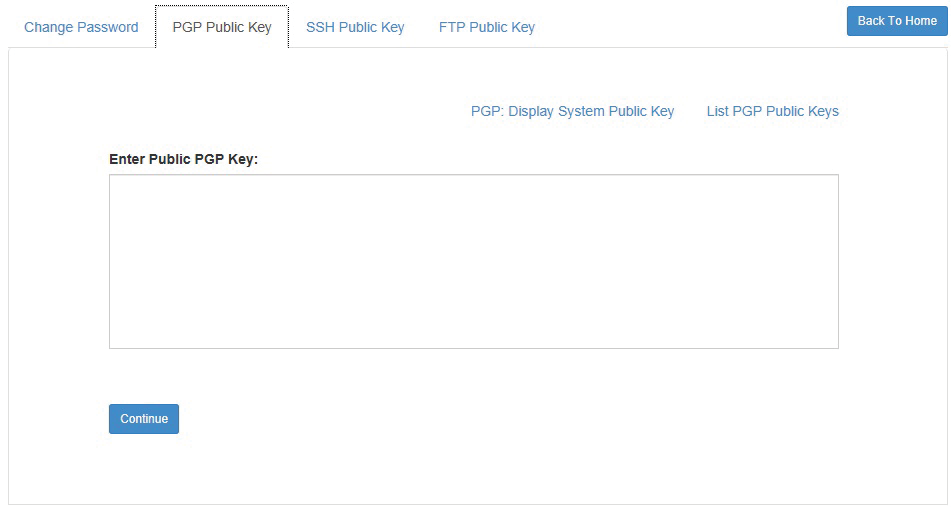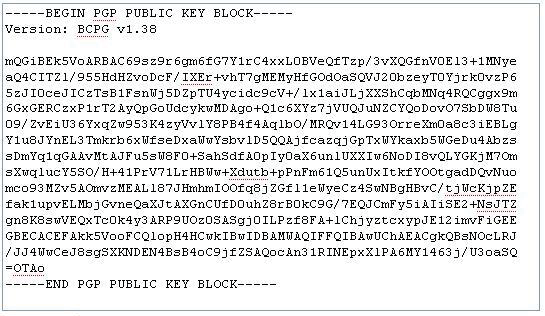PGP Public Keys
When using PGP encryption to secure data, you have to download the PGP public keys from the server or upload your PGP public keys to the server.
TIBCO MFT Internet Server has the ability to encrypt and decrypt PGP encrypted files. To do this, the client and the server must exchange the PGP public keys to encrypt and decrypt data. The following figure shows the PGP Public Key tab used to configure the PGP public key:
Uploading the PGP Public Key
You can upload your PGP public key to the system to encrypt files being sent to you in the PGP Public Key tab if you have got the authority to do this.
To upload the PGP public key, copy and paste an exported Base64 formatted PGP public key into the Enter Public PGP Key box. Then, click Continue to upload the key. Ensure that the key contains the entire text entry from the BEGIN statement to the END statement. See the PGP software documentation for details about how to export public keys. The following figure shows an example:
Downloading the PGP Public Key
You have to download the PGP public key of TIBCO MFT Internet Server to encrypt files that are sent out to TIBCO MFT Internet Server.
To download the PGP public key, click PGP: Display System Public Key. The Base64 formatted TIBCO MFT Internet Server PGP public key is displayed. You can copy and paste the key into a text file, and then import the file into your PGP program. See the PGP software documentation for details about how to import public keys.