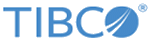Execute Commands to Update the TIBCO MFT Internet Server Database
Procedure
-
There are three ways you can update the database:
- Execute the command with confirmations
clouddbsetup mftqadb
- Execute the silent command with no confirmations
clouddbsetup mftqadb silent
- Execute the Interactive command
(Note: The first few menus are not displayed) Manage Servers ============== 1. mft830 [ mysql, jdbc:mysql://localhost:3306/mft830?characterEncoding=UTF8&useSSL=false&serverTimezone=UTC ] Please enter the number of the server to view details and manage or 'X' to return to main menu: 1 Server Details [mftqadb] ============== Name: mftqadb DB Type: mysql DB User Id: cfis DB Password: ***** DB Connection URL: jdbc:mysql://mysql.qasvr:3306/mftqadb?characterEncoding=UTF8&useSSL=false DB Driver ClassName: com.mysql.jdbc.Driver Press enter for menu options Server Detail Menu [MFTQADatabase] ================== 1. View Entry 2. Update Entry 3. Copy Entry 4. Delete Entry 5. Test Database Connection 6. Generate Cloud Database XML file 7. Display Cloud Database Environment variables 8. Update the Database 9. Save your changes 10. Back to Main Menu 11. Exit Please enter the number corresponding to your selection: 8 Are you sure you want to update the database for mft830?: y/n [n] y Database will be modified for new features. Please backup database before proceeding. Do you wish to continue? y/n [y] setupSIFTDB running directory: C:\MFT830\is\cloud\dbconfig distribution directory: C:\MFT830\is\cloud installation directory: C:\MFT830\is Install directory: C:\MFT830\is (many DB Update messages are displayed, followed by these messages:) Successfully populated DB tables with default information. Database updated successfully.
- Execute the command with confirmations
Copyright © 2022. Cloud Software Group, Inc. All Rights Reserved.