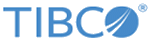Installing a Certificate
When using a self-signed certificate, you will receive a certificate error when you connect to the server. You must install the certificate before you can download and install the desktop client.
Procedure
- Click Continue to this website (not recommended). When you arrive at the MFT desktop client install web page, do not click install before completing the steps below.
- Click Certificate Error at the top of your browser.
- The Untrusted Certificate error window is displayed. Click View certificates at the bottom of the window.
- The Certificate window opens. Click Install Certificate.
- On the Certificate Import Wizard window, click Next.
- On the next window, click Place all certificates in the following store, and then click Browse.
- On the Select Certificate Store window, select Trusted Root Certification Authorities folder, and then click OK.
- On the Certificate Import Wizard screen, click Next.
- On the Certificate Import Wizard screen, click Finish.
- A Security Warning window should open. Click Yes to accept the certificate.
- A Certificate Import Wizard window will open with a successful message. Click OK.
- On the Certificate window, click OK.
Copyright © 2022. Cloud Software Group, Inc. All Rights Reserved.