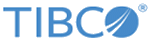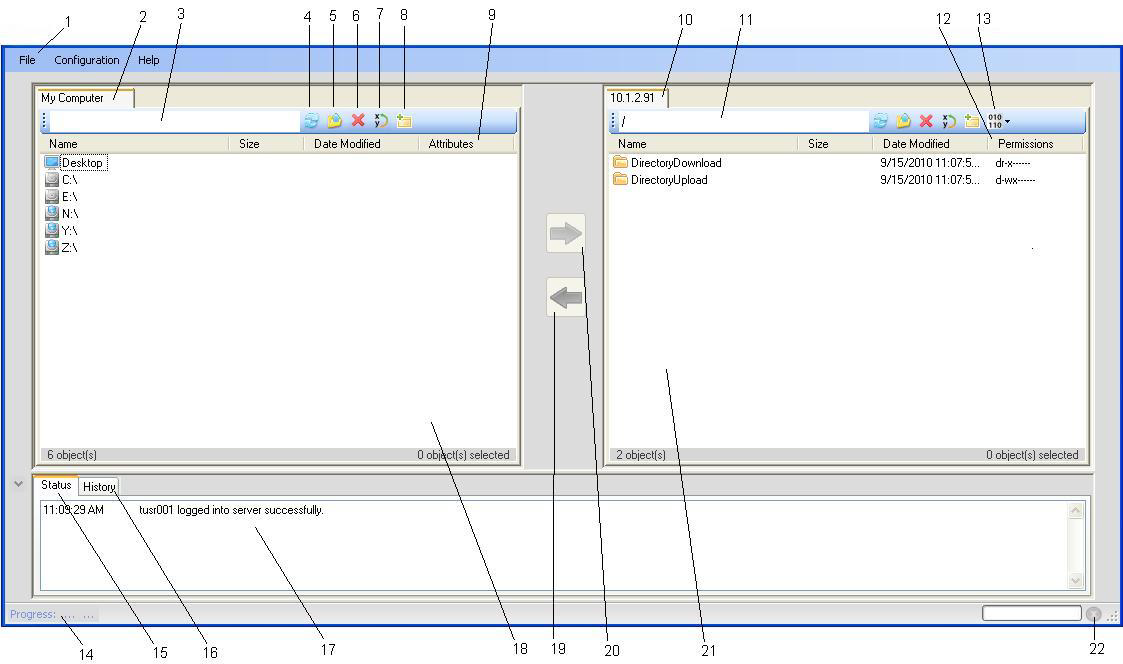Desktop Client Layout
The desktop client provides a workbench to send and receive files.
The workbench consists of:
- Desktop Client Menu
- Local View tab
- Local View path display
- Refresh button (Available in both the Local View tab and MFT Server tab)
- Up navigation button (Available in both the Local View tab and MFT Server tab)
- Delete button for Local View (Enabled when available in both the Local View tab and MFT Server tab)
- Rename button (Enabled when available in both the Local View tab and MFT Server tab)
- Create Folder button (Enabled when available in both the Local and MFT Server view panels)
- When Windows file Attributes are defined on a file you will see them displayed here
- MFT Server View tab
- MFT Server path display
- Permissions set for a folder or file (shown in UNIX format)
- Transfer Mode button. When enabled you can set transfers to be sent in Text/Binary mode and/or set carriage return/line feed options.
- Progress bar (Displays a transferring file(s) progress.)
- Status tab
- History tab
- Logging window. When the Status tab is active you will see connection and transfer messages. When the History tab is active you will see transfer history records.
- Local View Directory
- Download Arrow (Will be green when enabled)
- Upload Arrow (Will be orange when enabled)
- MFT Server directory
- Cancel button (Cancels a transfer that is running.)
Copyright © 2022. Cloud Software Group, Inc. All Rights Reserved.