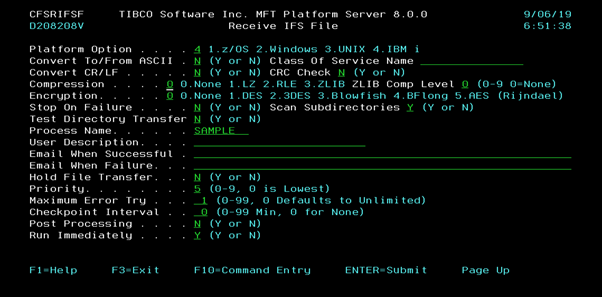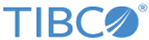Using Directory Transfer with Receive IFS File Panel
You can use a directory transfer with the MFT Platform Server for IBM i Receive IFS File command to a remote MFT Platform Server for IBM i product's server program.
Procedure
- Enter the tokens $(SDIR) and $(RemoteFileName) after the last two slashes in Local IFS File Path.
-
Enter the wildcard
b* after the last slash in
Remote File Path.
The remote MFT Platform Server for IBM i product's server program first scans the main directory: /primarydirectory and then all its subdirectories for file names starting with the lower case character “b” . Then it selects and sends all the file names starting with the lower case character “b” in the directory: /primarydirectory and all its subdirectories on the remote system to the local system’s directory: /directorytest. Then it uses the same file names as the files that are on the remote system and replaes the token $(RemoteFileName) value located on the local system in the Local IFS File Path field.
Also the remote MFT Platform Server for IBM i product’s server program selects and sends all subdirectory names that contained the file names that start with the lower case character “b*” to the local system’s directory: /directorytest. Then it uses the same subdirectory names as the subdirectories that are on the remote system and replaces the token $(SDIR) value located on the Local IFS File Path field.
Then the local MFT Platform Server for IBM i product’s client program creates all subdirectories names that do not exist on the local system. The scan subdirectories process is done because the Scan Subdirectories field has a value equal to Y. And the process of creating subdirectories that did not exist on the local server is done only because Local File Options field has a value equal to Z Create/Replace New. The Remote File Path field’s special value *LOCALIFS is not valid in a directory transfer process.

Press the Page Down key to display the rest of the attributes.