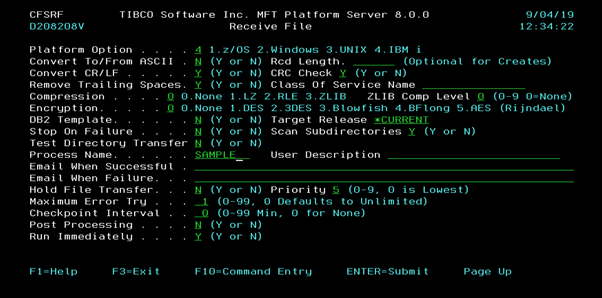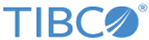Using Directory Transfer with Receive File Panel
You can use a directory transfer with the MFT Platform Server for IBM i Receive File command to a remote MFT Platform Server for IBM i product's server program.
Procedure
- Enter token $(SDIR) in Local File Name, a library name in Local Library Name, and token $(RemoteFileName) in Local Member Name.
-
Enter the wildcard
b* after the last slash in
Remote File Path Name.
The Remote MFT Platform Server for IBM i product's server program first scans the library: TESTLIB2. Then it selects and sends all file names starting with the lower case character “b” and all the file's member names starting with the lower case character “b” from the remote system location in the library: TESTLIB2 to the local system’s directory: TESTLIB.
Using the same file names as the files that are on the remote system and replacing the token $(SDIR) value located on the local system in the Local File Name field. And using the same file’s member names that are on the remote system and replacing the token $(RemoteFileName) value located on the local system in the Local Member Name field.
In the Local File Library field the special value *LIBL means the library list is used to locate the name of the local file. This special value is not valid in a directory transfer process. In the Local File Member field the default special value *FIRST means the first member in the local file is being received. This default special value is not valid in a directory transfer process. And in the Local File Member field the special value *ALL means all members in the local file are being received. This special value is not valid in a directory transfer process. The Remote File Path field’s special value *LOCALFILE is not valid in a directory transfer process.
Then the local MFT Platform Server for IBM i product’s server program creates all the files with all member names that do not exist on the local system. The scan the file member names process is done because the Scan Subdirectories field has a value equal to Y.
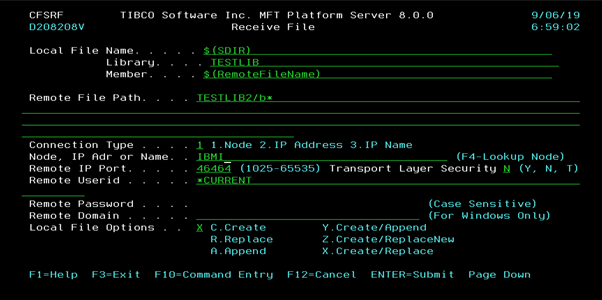
Press the Page Down key to display the rest of the attributes.