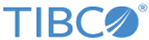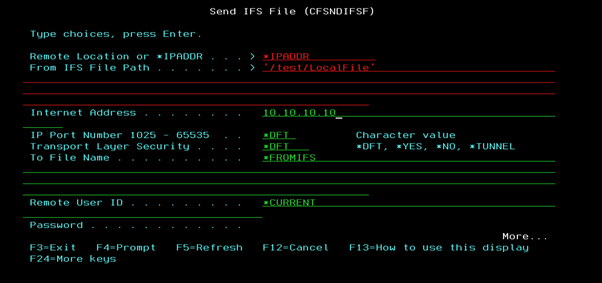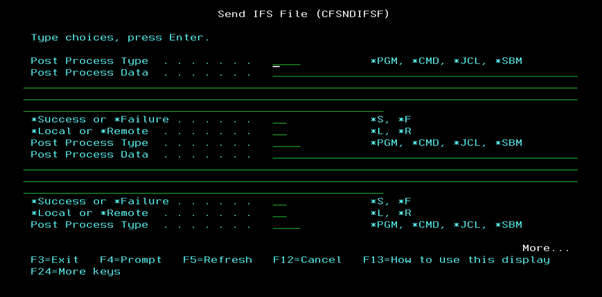Sending IFS Files Using the Command Line
Instead of following the Send IFS File command parameter fields display rules, after the first Send IFS File command screen is displayed, you can press F9. And as you press the Page Down key, all the parameter fields in the Send IFS File command are displayed.
Procedure
Copyright © Cloud Software Group, Inc. All rights reserved.