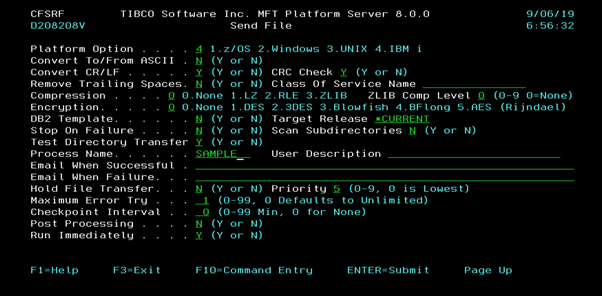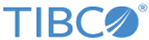Using Directory Transfer with Send File Panel
You can use a directory transfer with the MFT Platform Server for IBM i Send File command to a remote MFT Platform Server for IBM i product's server program.
Procedure
- Enter the wildcard T* in Local File Name.
- Enter a library name in Local Library Name.
-
Enter the $(LocalFileName) token after the last slash in
Remote File Path.
MFT Platform Server for IBM i client program selects and sends all the files starting with the letter "T" that are located in the local system library: TESTLIB to the remote system library:TESTLIB2 using the same file names as the files that are on the local system replacing the token $(LocalFileName) value location on the remote system.
In the Local File Library field, the default special value *LIBL means the library list is used to locate the name of the local file. This default special value is not valid in a directory transfer process. In the Local File Member field, the default special value *FIRST means the first member in the local file is to be sent. This default special value is not valid in a directory transfer process. And in the Local File Member field, the special value *ALL means all members in the local file is to be sent. This special value is not valid in a directory transfer process. The Remote File Path field’s special value *LOCALFILE is not valid in a directory transfer process.
This directory transfer process is only a test. No directory transfers are processed, only a directory transfer Audit Summary Test Log and Directory Transfer Output Report spool files are processed. Audit Summary Test Log and Output Report spool files display a list of all directory transfers and its attributes that would have been processed. This test directory transfer process is done because the Test Directory Transfer field equals Y.

Press the Page Down key to display the rest of the attributes.