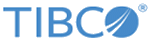Viewing a Certificate
You can use the sslutility.exe utility to view the details of a certificate.
Procedure
- On the command line, navigate to the $CFROOT/util directory.
- Enter ./sslutility.exe.
- Enter 2 after the SSL Utilities menu is displayed.
- Enter the full path of the certificate file that you want to view.
Example
The following example shows the detailed information of a certificate:
SSL Utilities Menu
1. Generate a Certificate Request
2. View a Certificate
3. Exit
Please enter your choice: 2
View Certificate Menu
Please enter the Certificate Filename:
/mftps/certs/cert.AIX_NEW
Certificate:
Data:
Version: 3 (0x2)
Serial Number: 90 (0x5a)
Signature Algorithm: sha1WithRSAEncryption
Issuer: C=US, ST=NY, L=GC, O=OrgA, OU=DevlA390, CN=a390.orga.com
Validity
Not Before: Jul 1 04:00:00 2009 GMT
Not After : Jan 1 03:59:59 2016 GMT
Subject: C=US, ST=NY, L=Garden City, O=OrgA, OU=QA, CN=QA Test/emailAddress=qatest@orga.com
Subject Public Key Info:
Public Key Algorithm: rsaEncryption
RSA Public Key: (1024 bit)
Modulus (1024 bit):
00:f2:0a:92:e8:b7:ad:b9:8d:b4:21:7f:1b:bd:8c:
Copyright © 2022. Cloud Software Group, Inc. All Rights Reserved.