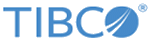Conversion Tables/Custom Code Conversion
With this feature, you can convert text files between various character-set specifications.
1. Convert the file using the iconv utility, then send the file as a binary file.
2. Send a file to Platform Server for z/OS, then use Platform Server for z/OS to perform double byte conversion. For more information on double byte conversion, see LCT and RCT parameters in the TIBCO Managed File Transfer Platform Server for z/OS User's Guide.
| Conversion Table | Description |
|---|---|
| Comtblg.classic | The old comtblg.dat shipped with previous versions (before version 7.1). |
| Comtblg.cp037 | Extended ASCII table that is based on IBM Code page 037. |
| Comtblg.cp1047 | Extended ASCII table that is based on IBM Code page 1047. |
| Comtblg.dat | ASCII/EBCIDIC table used by the platform server at run time. (By default a copy of Comtblg.cp037.) |
To activate conversion tables, you have to turn the ASCII_to_EBCDIC parameter on. For more information, see ASCII_to_EBCDIC parameter in z/OS Specific Transfer Parameters.
When this parameter is on, it uses the file names that are specified in the ConvTbl, LocalCTFile, and RemoteCTFile parameters. For more information, see CONVTBL, LocalCTFile and RemoteCTFile in Optional Transfer Parameters.
You can define the ConvTbl parameter in the config.txt file to specify the default conversion table for all transfers. If this parameter is not set, the $CFROOT/Comtblg.dat file is used.
You can specify two conversion tables: one on the local side, and one on the remote side. In this way, you can have a standard character set for all types of transfer, without having a conversion table between every two possible character sets. To identify which table translates for send and which translates for receive during editing, it is good practice that you place a few lines between the two tables.
- For UNIX, the directories are searched in the following order: the directory where CyberResp is running on the remote side, the $CFROOT environment variable if it is defined in the environment of the CyberResp process, and then in the /mftps directory.
- For z/OS, the platform server searches an in-core table that has to be enabled at startup or through an operator command.
- For Windows, the platform server searches in the working directory.
For a File Send, the top half of the conversion table is used. For a File Receive, the bottom half of the conversion table is used. For example, in a send transfer, if both the LocalCTFile and RemoteCTFile parameters are used, then the top half of local conversion table file is used on the local side, and the bottom half of remote conversion table file is used on the remote side. The reverse is true for a receive transfer.
Nodes can also support both local and remote conversion tables. Unless the parameters are overridden on the command line, conversion tables are used whenever that node is specified.