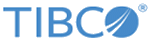Installing in Silent Mode
In silent mode, the installer does not prompt you for any input during the installation. To ensure that all required parameters are set, you can pass parameters to either install or install.noroot script.
Procedure
- Download the package from the TIBCO download site https://edelivery.tibco.com.
- Unzip the package to a local directory.
-
Upload the installation package
cyberlinux.64.tar in binary format to a temporary directory on the UNIX system.
You can use multiple ways to upload the file to the UNIX system. For example, to use FTP to copy the package, you can use the following commands at the DOS command prompt:
ftp UNIX_machine_name/IP_address cd /usr/tmp bin put cyberlinux.64.tar bye
- On the command line, navigate to the temporary directory where the installation package is located.
-
Use the
tar command to extract the installation files.
tar -xvf MFT_tar_file_name
For example,
tar -xvf cyberlinux.64.tar
-
Type the
install parameters.
Examples:
- -q defines that the script runs in the silent mode.
- -accepteula defines that you have read and accepted the End User License Agreement.
The following table lists all the supported parameters and their usage. To get a list of these parameters, enter:./install -hNote: When using the ulnk parameter:- The install.noroot script does not support the ulnk parameter, because root rights are required to create these links.
- Soft links are created in the /usr/lib directory for each file in the /libs directory.
- If a soft link file pointed to the files in the /libs directory already exists in the /usr/lib directory, a link is not created. In this case, you have to set the LD_LIBRARY_PATH environment variable before using TIBCO MFT Platform Server for UNIX.
- You must be careful when create links for different versions of TIBCO MFT Platform Server for UNIX. If the lib files are not in the /usr/lib directory, you can require LD_LIBRARY_PATH for different versions of TIBCO MFT Platform Server for UNIX.
This example is set up to accept the license agreement, the default cfadmin, cfbrowse, andcftransfer group names. Choose the /opt/mftps directory as the installation directory, and create a soft link to point to the /libs directory.
This example is set up to accept the license agreement, change the default cfadmin group name to MFTAdmins, keep the default cfbrowse and cftransfer group names. TIBCO MFT Platform Server for UNIX is installed into the /opt/mftps directory and a soft link is created to point to the /libs directory.
This example is set up to accept the license agreement, the default cfadmin, cfbrowse,cftransfer group names, and to create a CC node. Choose the /opt/mftps directory as the installation directory, create a soft link to point to the /libs directory, and enter the CC node name, host, and the port.
-
Review the following information in the final installation message:
- Location of the configuration file (by default $CFROOT/config): you can use the configuration file to configure server settings. For more information, see TIBCO Managed File Transfer Platform Server for UNIX User's Guide.
- Path information: you can use it to configure the required environment variables. At the end of installation, you are promoted to update the PATH as export PATH=$PATH:$CFROOT/bin