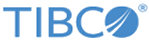MFT Platform Server Monitor
You can use the MFT Platform Server Monitor to view all the activities that the MFT Platform Server performs on the server on which it is running.
MFT Platform Server Monitor Overview
You cannot enter any information or change any values in the MFT Platform Server Monitor window.
| Element | Description |
|---|---|
| Transfers | The Transfers area displays the number of transfers that are present in a particular server’s queue. |
| Services | The Services area displays the status of each service available on a selected server. |
| Server Activity | The Server Activity area displays all of the actions that the selected server performs. |
Functions
From the View menu of the MFT Platform Server Monitor, you can click any menu item to perform different functions.
| Function | Description |
|---|---|
| View Status Bar | To show or hide the system status bar at the bottom of the window. Hiding the status bar provides more desktop area for viewing information in the MFT Platform Server Activity window. |
| Always On Top | To indicate that the window is always on the top of the desktop. With the window always on top, you can view the status of the local MFT Platform Server at a glance while continuing to work in other applications. |
| Hide When Minimized | To direct the program to hide itself and remove its icon from the task bar when you minimize the window. You can save space on the task bar when the window is not being viewed. To show the window, double-click the Monitor icon on the system tray. |
| Clear Display | To clear information from the MFT Platform Server Activity window. |
Copyright © Cloud Software Group, Inc. All rights reserved.