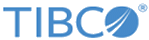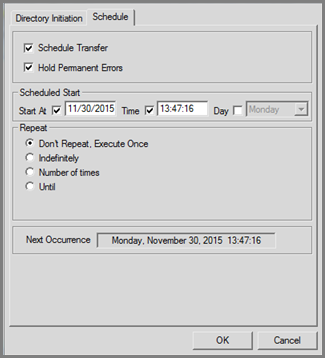Schedule Property Page
- Schedule Transfer
Adds a schedule to the DNI entry.
- Hold Permanent Errors
Put s a scheduled transfer on hold if a permanent error occurs. If this option is not selected , the system continues to try the transfer even after a permanent error occurred. Examples of permanent errors include the remote file not existing, bad user ID or password.
- Scheduled Start
Schedule d Start provides the information necessary for dispatching a DNI entry in the future. This parameter includes the following three fields.
Start At : This field specifies the dispatch date for the DNI entry. This defaults to the current date. This entry is mutually exclusive with the value in the Day (day of week) field.
Time : This field specifies a particular time to dispatch the DNI entry. This defaults to the current time.
Day: This field specifies a particular day of the week to dispatch the DNI entry. This entry is mutually exclusive with the value in the Start At (date) field.
- Repeat
Provides information relative to the future dispatching (if any) of a particular file transfer after the file transfer has already been executed once.
Don't Repeat, Execute Once: When this option is selected, the system only attempts to dispatch this DNI entry for a single time.
Indefinitely: When this option is selected, the Interval field is displayed on the panel. The DNI entry is to be dispatched indefinitely (or until the current user or administrator deletes the job) and in accordance with the information specified in the Start At field and in the Interval field.
Number of times:This option specifies the number of times the DNI entry can be dispatched before it is removed from the queue. The range for this field is from 2 to 32767.
Similar to the Indefinitely option, the Number of times option invokes the Interval field.
Until: You can specify the date and time or the day of the week until which the DNI entry is dispatched. When this option is selected, the fields (similar to the Start At field) where you can specify the required information are displayed in the panel.
Interval: This parameter is selectable if you specify a Repeat option (with the exception of Don't Repeat, Execute Once). From the drop-down list, you can select Daily 7 (Sunday to Saturday), Weekly, Bi-Weekly, Monthly, Bi-Monthly, Quarterly, Semi-Annually, Annually, Bi-Annually, or Every.
When Every is selected, two additional fields that you can use to specify the frequency with which you want to dispatch the DNI entry are added to the Interval option. You can enter a number in the first field. The second field contains a drop-down list which contains seconds, minutes, hour(s), day(s), week(s), month(s), and year(s).
Next Occurrence: This read-only field indicates the next time the schedule will dispatch the DNI entry.
When new templates or new DNI are created, they are backed up to a file called FTMSSVR.BAK which is located in the directory where MFT Platform Server is installed. During the uninstallation process , if you choose not to remove all the application configuration data, the FTMSSVR.BAK file is not deleted; therefore, you can copy this file to some other directory, and then reinstall the product. If this file is then put into the MFT Platform Server installation directory and renamed to FTMSSVR.PQF, all the previously defined templates and DNI can be restored.