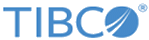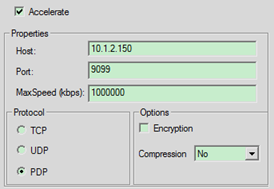Example 1: Windows to Windows Using TIBCO Accelerator for Windows
This example describes a file sent from a Windows MFT Platform Server (SystemA) to a Windows MFT Platform Server (SystemB) using TIBCO Accelerator. This is the simplest TIBCO Accelerator transfer to configure.
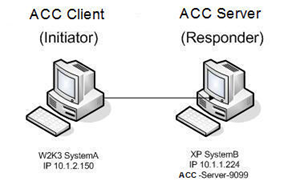
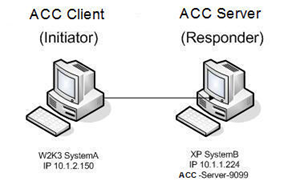
Procedure
Copyright © 2022. Cloud Software Group, Inc. All Rights Reserved.