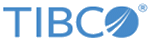Installing with Root User
Procedure
- Download the package from the TIBCO download site https://edelivery.tibco.com.
- Unzip the package to a local directory.
-
Upload the installation package
cyberzlinux.64.tar in binary format to a temporary directory on the z/Linux system.
You can use multiple ways to upload the file to the z/Linux system. For example, to use FTP to copy the package, you can use the following commands at the DOS command prompt:
ftp z/Linux_machine_name/IP_address cd /usr/tmp bin put cyberzlinux.64.tar bye
- Configure the z/Linux system.
- On the command line, navigate to the temporary directory where the installation package is located.
-
Use the
tar command to extract the installation files.
tar -xvf MFT_tar_file_name
For example,
tar -xvf cyberzlinux.64.tar
-
Run the
install script by using the following command.
./installNote: For information about configuring command line options when you run the script, see the supported installation parameters.
- Press Enter after you finish reading the license agreement, and then type Yes to accept the license agreement.
-
Type
Y or
y to accept the default installation directory
/mftps.
If you want to choose another directory, type N or n so you can enter an installation path. The new directory is created if it does not exist.
-
If you are installing in the same directory as a prior installation, type Y or y to restore the existing configuration files or type N or n to bypass restoring the configuration files.
If you do not restore the existing configuration files, they are saved in folder: $CFROOT/BACKUP_CONFIG.
-
Type
Y or
y to accept the default group names:
cfadmin,
cftransfer, and
cfbrowse.
If you want to choose another group, type N or n so you can enter each group name. For more information, see Group Requirements.
- Type Y or y if you want to create symbolic links in the /usr/lib directory for each file in the /libs directory.
-
Type
Y or
y to create a Command Center (CC) node. Enter the node name, host, and port when prompted.
-
Review the following information in the final installation message:
- Location of the configuration file (by default $CFROOT/config): you can use the configuration file to configure server settings. For more information, see TIBCO Managed File Transfer Platform Server for z/Linux User's Guide.
-
At the end of the installation, you are prompted to update three environment variables:
- CFROOT: Defines the Platform Server for z/Linux installation directory
- PATH: Defines the path where the Platform Server for z/Linux executables are located.
- LD_LIBRARY_PATH (or LIBPATH for AIX): Defines where runtime libraries are located.
Copyright © 2022. Cloud Software Group, Inc. All Rights Reserved.