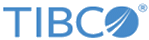Getting Started
After installation, you can quickly verify your MSGMX installation by performing the following tasks.
Environment Settings
Set the KAFKA_HOME environment variable so that it contains the directory in which Apache Kafka was installed.
Linux example:
export KAFKA_HOME=/opt/tibco/akd/core/<version_number>
Windows example:
set KAFKA_HOME="C:\tibco\akd\core\<version_number>"
Python Virtual Environment
The Python virtual environment (VENV) isolates the Python dependencies of MSGMX from other globally installed Python packages that may exist on the host computer. The Python virtual environment is automatically created during installation and used while running MSGMX.
Starting MSGMX
Perform the following steps:
- Confirm you have Apache Kafka installed and are running at least one Apache Kafka Broker and one Apache ZooKeeper.
- In a local command window, change directories to the directory containing the
MSGMX executable file. For example:
Default Unix location :
cd /opt/tibco/msgmx/1.1/binDefault Windows Location:cd C:\tibco\msgmx\1.1\bin - Launch the MSGMX program using the msgmx command.
- Use the manage command to select the application to manage. For example, to manage
Apache Kafka:
manage kafka
- At the
MSGMX prompt, initiate a connection to an
Apache Kafka cluster using the
connect command:.
connect cluster1 localhost:2181
Note: 2181 is the default port for Apache ZooKeeper; be sure to specify a host and port that is appropriate for your running Apache ZooKeeper.When the connection is established, the MSGMX prompt changes to include the name of the cluster you just connected to. Verify that the prompt changes, indicating that a connection has been established.
If MSGMX cannot connect using the information you provided, it displays an error message. Ensure that the target Apache Broker is running and is accessible at the specified host and port.
- As a test command, enter:
list topics
You see a listing of configured topics (or a blank line if no topics are configured). Confirm that no error messages are displayed.
- Exit MSGMX by using the exit command.