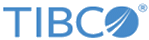Autocompletion
As you enter commands, options, or flags, MSGMX offers dropdown-menu text-completion choices pertinent to what you are entering.
When choices appear, use the up/down arrow keys or the tab key to move to a specific choice. Then use the spacebar to add it to your command line and advance to the next option or flag. If a specific choice does not appear in the drop-down, then that choice is not valid for that command or place in the command line and MSGMX will not allow that command, option, or flag to be entered.
Command completion is based upon characters you have already typed, and as you continue to enter characters, the options available will limit themselves to match your input. For example if 10 total options are available but only 3 of these start with the letter "a", when you type "a" you see only those 3 matching options as dropdown selections.
MSGMX automatically displays a matching previous command line, if any, based on your command history. You can use the right arrow to complete an entire command line based on a previous entry. You can use the right and left arrows to move through the command line and change it without having to re-type any unchanged portions.
When entering a file path, if you enter a "/" character, MSGMX suggests valid filenames and/or directory names that could follow the "/".
Autocompletion Help
When an autocompletion dropdown appears, by default you see two columns of text: the actual value to be included as part of the autocompletion and some help text associated with each potential selection. The left column contains the actual command, option, or flag to be inserted in the command line, and the right column (with a darker-shaded background) provides a brief description of the command or option.