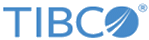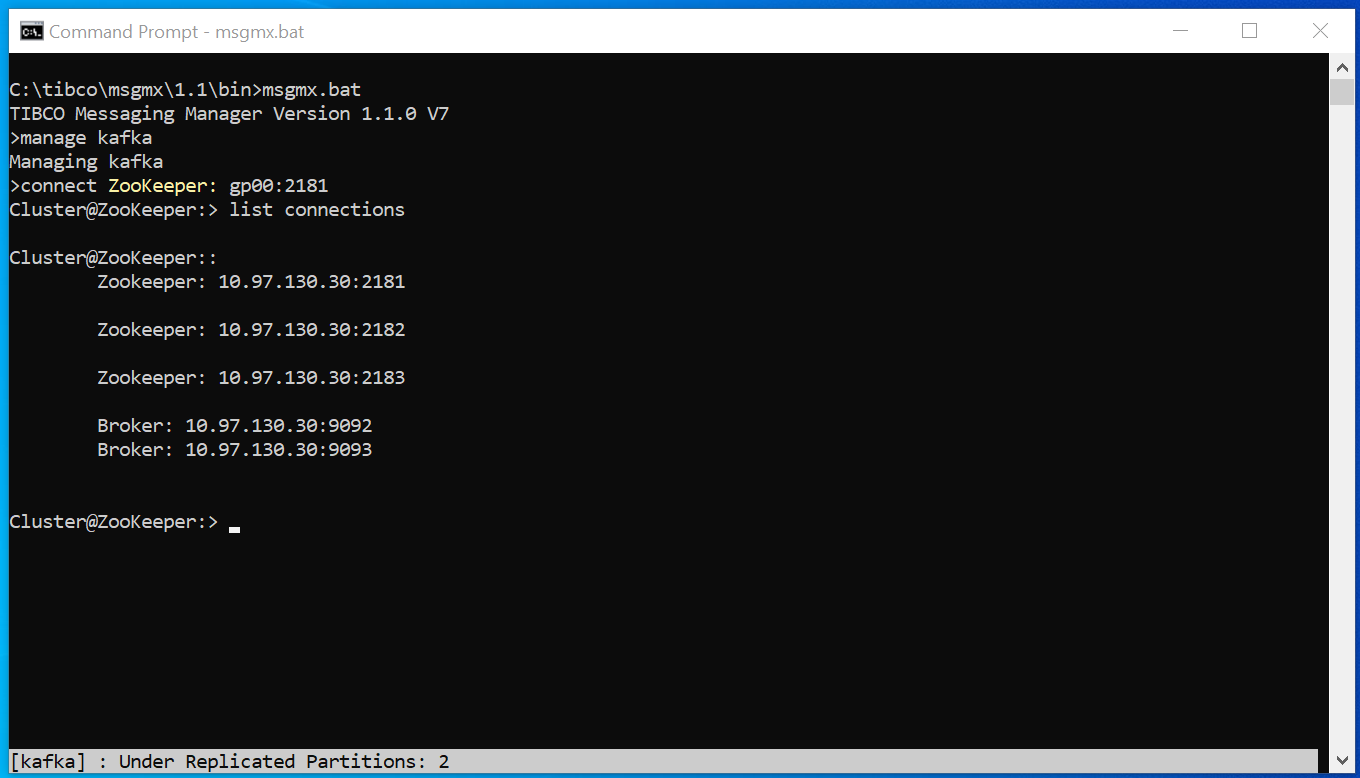Window Layout
The TIBCO Messaging Manager leverages the advanced features of modern terminal emulators to display specific information in the terminal window.
Command Area
Like a standard command-line interface, the line with the cursor is the active line. But unlike a basic command window, MSGMX displays dropdown lists for command and option auto-completion with optional help text about each potential selection as you build the command line.
Bottom Status Bar
The bottom status bar displays one of several status messages providing key information about the currently managed application.
To cycle through the different status bar displays, press F1.
The status bar display automatically refreshes periodically, but you can refresh the live status display at any time by pressing F5. (The frequency of the status updates can be configured via msgmx set cache-update-time <Int>.)