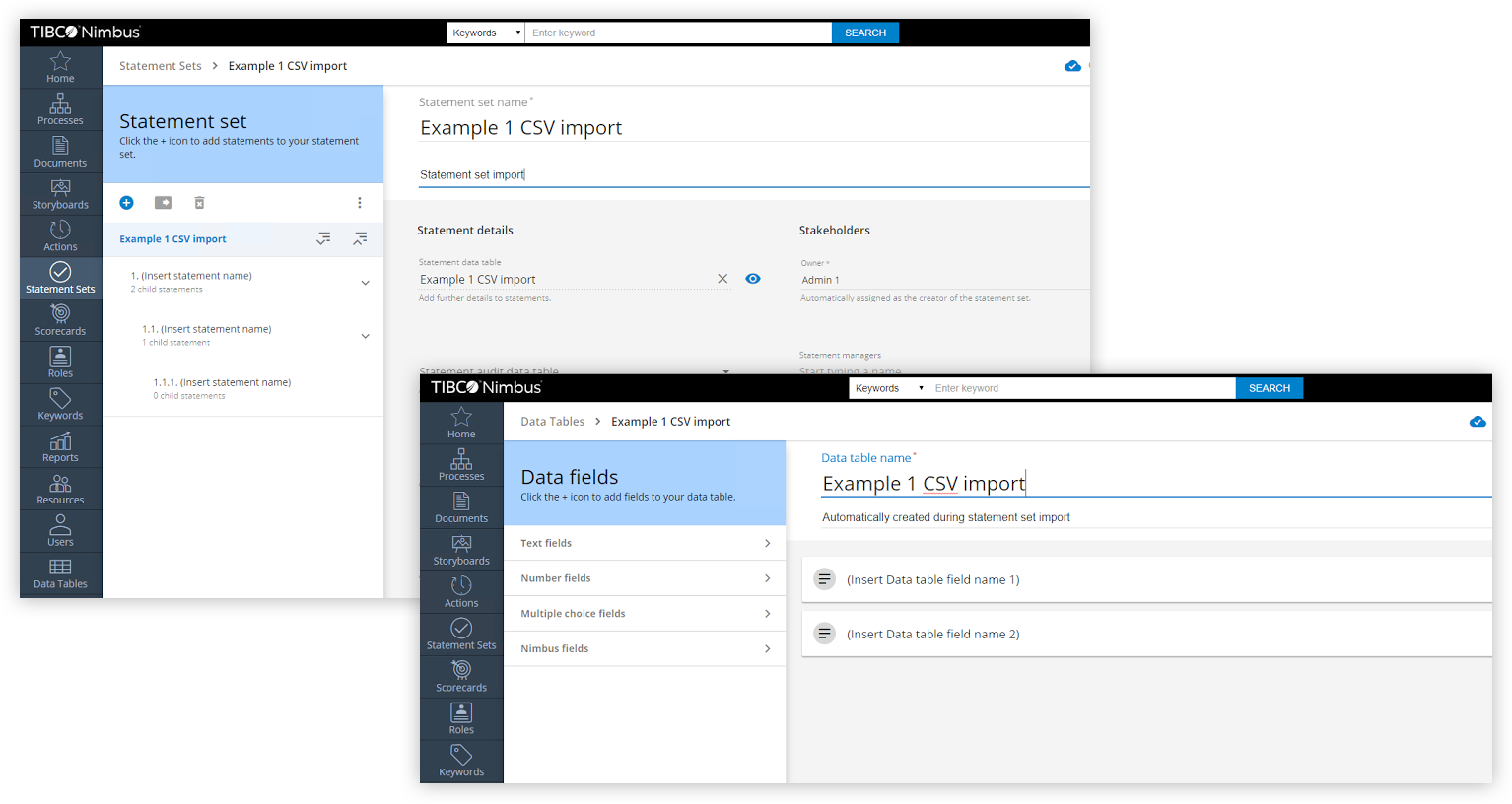|
Spreadsheets can be imported into TIBCO Nimbus to create statement sets, which in turn can be linked directly to an activity in a process map. You must be an administrator, statement set manager or statement set administrator to import a statement set. Important note: Spreadsheets must be constructed in a particular format, and have a .csv file extension. Example 1 below shows how the spreadsheet for a statement set with 3 levels of statements, statement descriptions and data table fields should be constructed, and how the upload will be displayed in statement sets and data tables. Example 2 shows the scenario of adding a further level of statements. Statement sets can be imported with or without data fields. A status dialog will inform you whether or not your CSV upload was successful. If the upload failed, click Details on the dialog to view the nature and location of the errors, and the fixes required before attempting to upload it again. The upload status indicator Procedure 1.Click the Statement Sets link on the navigation bar and navigate to the location you want to import a statement set to. 2.Click Upload statement set. 3.Select a .csv file to import. Note: If your spreadsheet does not have a .csv file extension, follow the steps below to convert it into the correct format. a)Open the relevant file from within the application that contains your spreadsheet. b)Click File > Save As. c)From the Save as type drop-down, select CVS (Comma delimited) (*.csv), or equivalent. d)Click Save. The file is now in the correct format for uploading. 4.Click Open.
Example 1. Statement set with 3 levels of statements, statement descriptions and data table fields.
Example 2. As above with additional statement levels added.
|