BPMN Diagram Creation Rules
Resources, drill downs, diagram sign post links, notes bubbles and statement links can only be added to activities. Attachments can only be associated with activities and data objects.
Activities
Symbols can be associated with activities. Right-click an activity and choose BPMN Activity Properties. Choose from the following symbols:
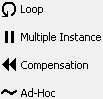
Activity Commentary Text
Commentary text provides additional information to users when they roll over an activity. To define commentary text, right-click the activity or flow line and choose Commentary. Commentary text can also be created for multiple language variants, as you can with activity text. You can also define commentary text after defining the text for the activity. In the Text window, from the File menu choose Save and Edit Commentary.
Events
The type of event and the associated symbol can be defined for events. Right-click an event and choose BPMN Event Properties.
Choose from the following event types:

Choose from the following event symbols:
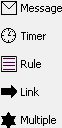
Gateways
Symbols can be used to represent gateways. Right-click a gateway and choose BPMN Gateway Properties. Choose from the following symbols:

Connections (flow lines)
The type and style of connecting lines can be modified. Right-click a connecting line and choose BPMN Connections Properties.
Choose from the following connection types:

You can also change the notation of the connection.
Connection Commentary Text
Commentary text provides additional information to users when they roll over a connection. To define commentary text, right-click the connection and choose Commentary. Commentary text can also be created for multiple language variants, as you can with activity text. You can also define commentary text after defining the text for the connection. In the Text window, from the File menu choose Save and Edit Commentary.
|




