Troubleshooting Enterprise Components
This section lists possible installation errors in an enterprise environment and gives the resolutions for the following issues:
| • | Packet Fragmentation Errors with Multicast |
| • | Error Message |
| • | TIBCO Hawk Services Fail to Start After Installation |
| • | Stopping and Restarting TIBCO OI Hawk RedTail Enterprise Components |
| • | Running Infrastructure Queries for Monitoring TIBCO OI Hawk RedTail Components |
| • | Viewing the Logs for TIBCO OI Hawk RedTail Components |
Packet Fragmentation Errors with Multicast
You may encounter packet fragmentation errors when using multicast on Microsoft Windows XP. This is due to a known issue in Microsoft Windows.
You may need to apply a Microsoft hotfix. Information about obtaining the fix is in Microsoft Knowledge Base Article Q319627.
Error Message
A message similar to the following appears in the Microsoft Windows Event Log:
2002 Sep 13 09:01:31:035 GMT -8 HawkHMA Info [Application] HWKHMA-007012 PdhGetFormattedCounterValue for object PhysicalDisk and instance _Total and counter Split IO/Sec failed with error 0x800007D8.
| Code | Text |
|---|---|
0x8000078D8
|
A counter with a negative value was detected. |
0x8000078D6
|
A counter with a negative denominator was detected. |
The Microsoft Windows Performance API is driven by a set of Microsoft Windows and third-party extension DLLs, which implement the various performance objects and associated counters. These extension DLLs may occasionally return counter values that cause mathematical errors in performance statistics calculations. These messages are reported by the Microsoft Windows Performance API.
These messages are reported by HMA for information purposes and do not have any adverse effect on functionality. They are not caused by HMA. They are caused by bugs or design flaws in the associated extension DLL.
TIBCO Hawk Services Fail to Start After Installation
After you have completed TIBCO OI Hawk installation on Microsoft Windows, if none of the TIBCO Hawk services start, use the Event Viewer to check for error messages related to the TIBCO Hawk services in the Application Log.
Contact TIBCO Support if the problem still persists after performing the troubleshooting activities or if you encounter any new problem.
Stopping and Restarting TIBCO OI Hawk RedTail Enterprise Components
You can stop TIBCO OI Hawk RedTail services in an enterprise environment in one of the following ways:
| • | Using a Script for Stopping TIBCO OI Hawk RedTail Services |
| • | Manually stopping TIBCO OI Hawk RedTail Services |
Using a Script for Stopping TIBCO OI Hawk RedTail Services
- Procedure
- Navigate to /usr/local/bin.
- Open the terminal and run the following command as a root user. You can also run the command as a non-root user by prepending sudo to the command.
sudo ./redtail_stop.sh
Manually stopping TIBCO OI Hawk RedTail Services
- Procedure
- (Optional) Open the terminal and enter the following command to get a list of all running services:
systemctl list-units rt_*
- Open the terminal and enter the following commands to stop TIBCO OI Hawk RedTail components:
sudo systemctl stop rt_zookeeper.service
sudo systemctl stop rt_postgresql-13.service
sudo systemctl stop rt_machinenode.service
sudo systemctl stop rt_hawkconsolenode.service
sudo systemctl stop rt_querynode.service
sudo systemctl stop rt_prometheus.service
sudo systemctl stop rt_prometheus_ds.service
sudo systemctl stop rt_grafana_server.service
sudo systemctl stop rt_webapp.service
sudo systemctl stop rt_prometheus_backup.service - Open the terminal and enter the following commands to restart TIBCO OI Hawk RedTail components:
sudo systemctl restart rt_zookeeper.service
sudo systemctl restart rt_postgresql-13.service
sudo systemctl restart rt_machinenode.service
sudo systemctl restart rt_hawkconsolenode.service
sudo systemctl restart rt_querynode.service
sudo systemctl restart rt_prometheus.service
sudo systemctl restart rt_prometheus_ds.service
sudo systemctl restart rt_grafana_server.service
sudo systemctl restart rt_webapp.service
sudo systemctl restart rt_prometheus_backup.service
Running Infrastructure Queries for Monitoring TIBCO OI Hawk RedTail Components
To get information about TIBCO OI Hawk RedTail components, run the following queries from the querying section:
| • | USE OI_Config_Machines: This query returns the details about the machines which are a part of HA deployment and returns general status details about them. For example, running this query on TIBCO OI Hawk RedTail produces the following output: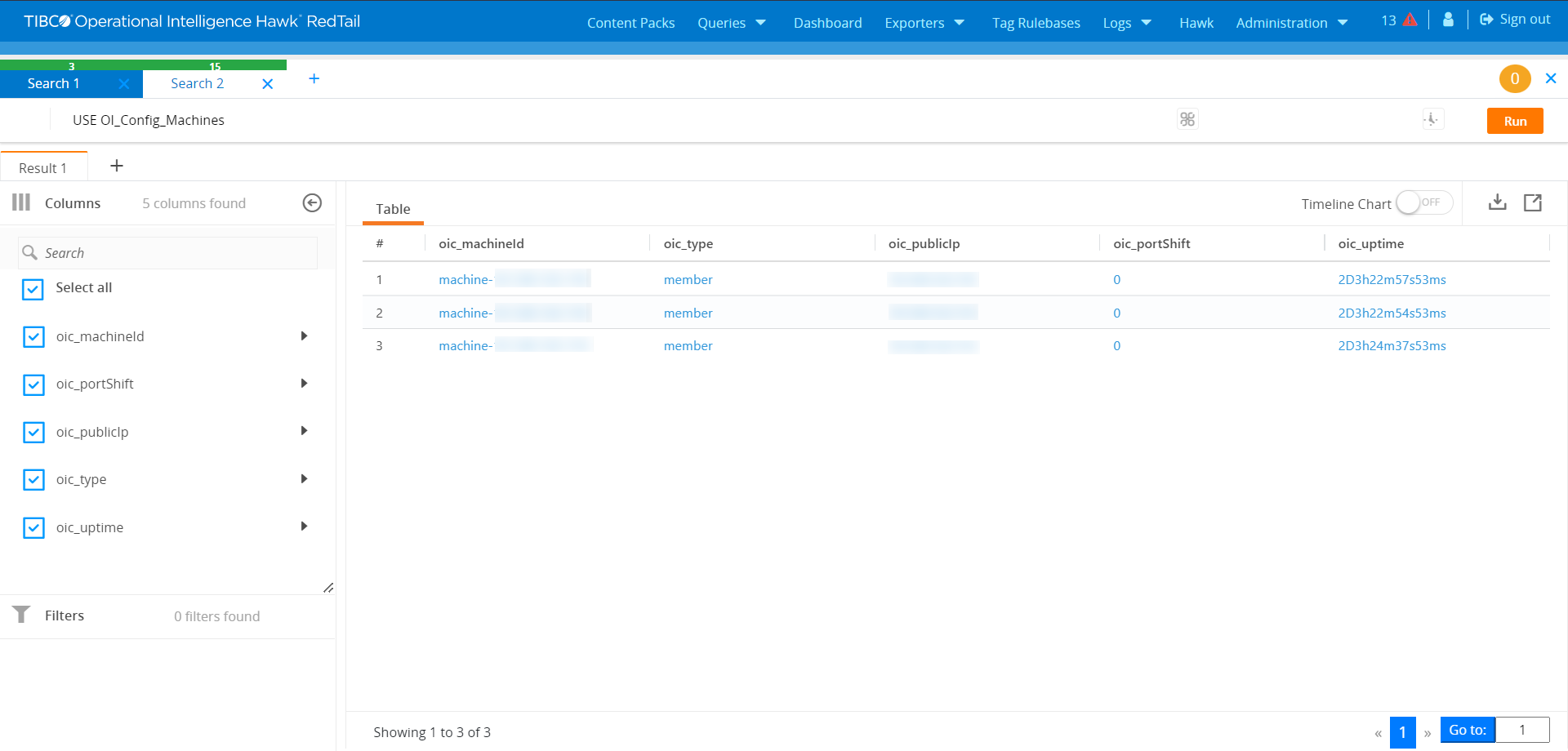 |
| • | USE OI_Config_Nodes: This query returns the details about the status of TIBCO OI Hawk RedTail components. For example, running this query on TIBCO OI Hawk RedTail produces the following output: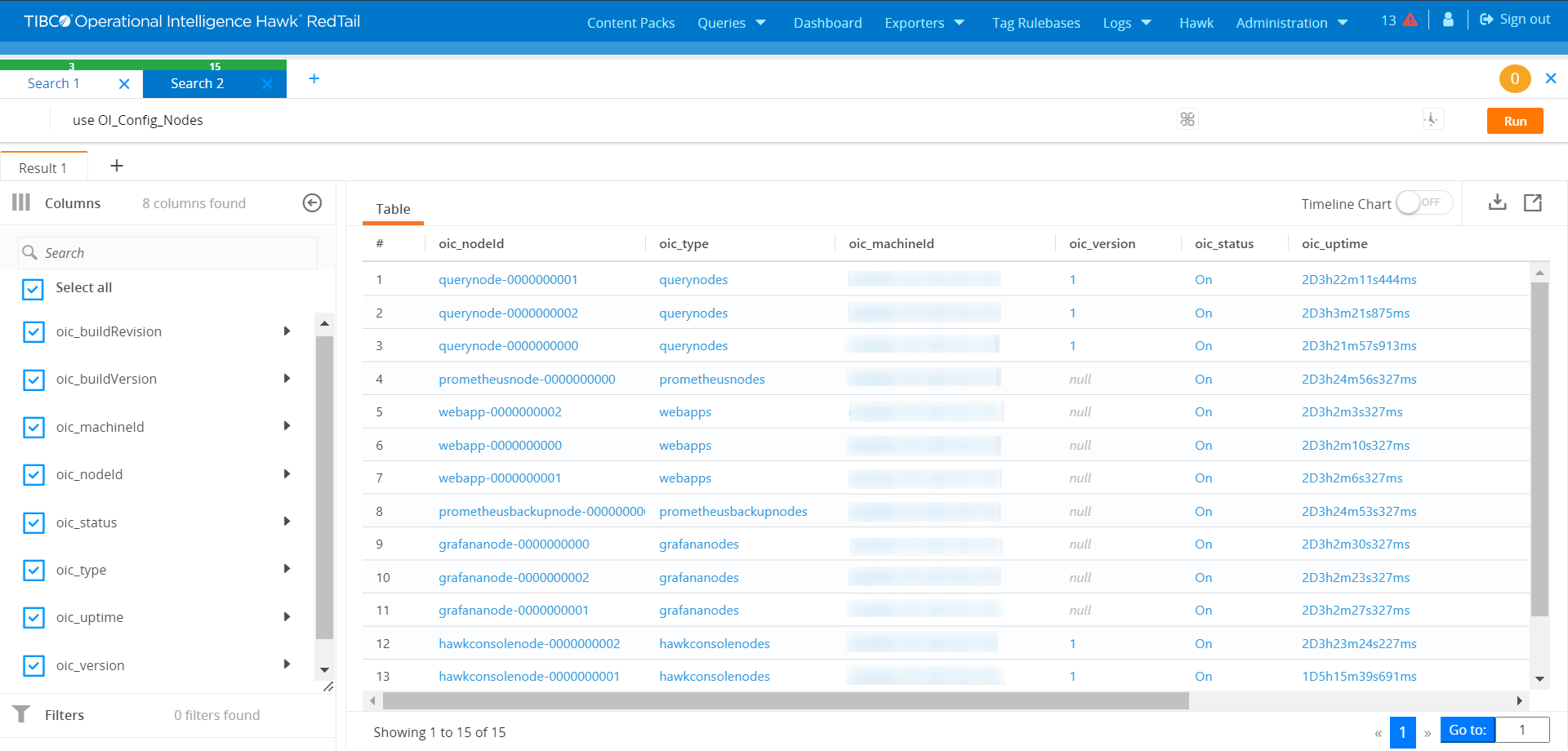 |
Viewing the Logs for TIBCO OI Hawk RedTail Components
Perform the following steps to view the logs of TIBCO OI Hawk RedTail components:
- Procedure
- Open the terminal and enter the following command to view the logs for TIBCO OI Hawk RedTail components:
journalctl -u rt_<servicename>.service
For example, you must execute the following command to view the logs for hawkconsolenode:journalctl -u rt_hawkconsolenode.service