Roles Tab
You can use the administration feature to centrally manage what the users can do in TIBCO OI Hawk RedTail. For example, you can control who can log in or have access to specific information and activities through the assignment of roles. You can only provide access and modification privileges to the features that are available with your license.
Note: If you have configured LDAP for remote authentication, create a user group for the users configured via LDAP and assign a role to that user group.
For a better understanding about the available resource groups (features) for providing license based access privileges, see TIBCO® Operational Intelligence Hawk® RedTail Concepts.
In the following image, a role is being created by giving READ-WRITE privileges to every resource group of the base content pack.
Create Role Window
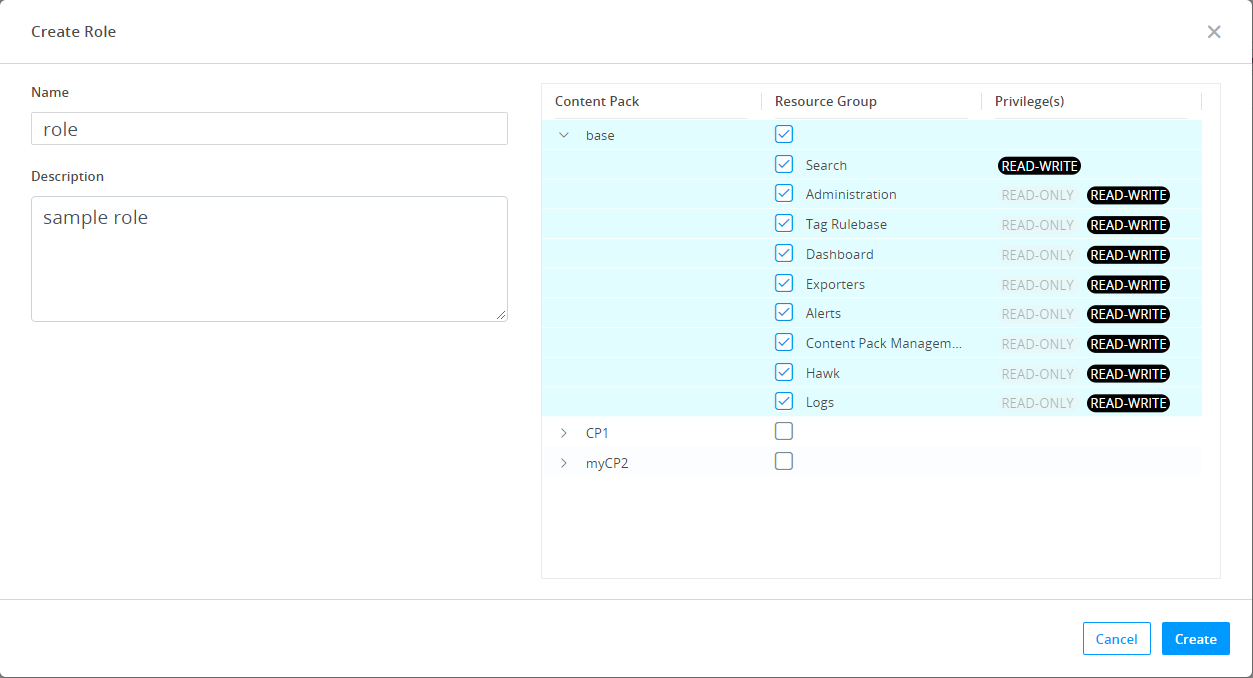
Adding a Role
|
1.
|
Navigate to Administration > Roles.
|
|
2.
|
On the Roles tab, click the Add ( ) icon. ) icon. |
|
3.
|
In the Create Role window, enter the following information and click Create: |
|
—
|
Name and Description for the new role. |
|
—
|
Content Pack for which access to the resource group is to be provided. |
|
—
|
Resource Group of the selected content pack. |
|
—
|
Privileges assigned to the resource group. |
Note: While creating a role, you must specify the privilege for at least a single resource group of a content pack.
Result
A new role with the specified Role Name is listed on the Roles page.
Viewing Details about a Role
You can view details about an existing role. To view the details, perform the following steps:
Procedure
|
1.
|
Navigate to Administration>Roles. |
|
2.
|
Click on the name of the role for which you want to view details. |
|
3.
|
A new panel appears on the right showing the following details about the selected role: |
|
—
|
Description: Description for the role |
|
—
|
Content Pack: Name of the content pack |
|
—
|
Resource Group: Specifies the resource group belonging to the content pack |
|
—
|
Privileges: Privileges of the users for the resource group. |
Duplicating a Role
If you want to duplicate an existing role, then perform the following steps:
Procedure
|
1.
|
Select the role that you want to duplicate. |
|
2.
|
Click the duplicate ( ) icon. ) icon. |
|
3.
|
In the Duplicate Role window, specify the required information and click Create. |
Result
A duplicated role with the specified parameters is listed on the Roles page.
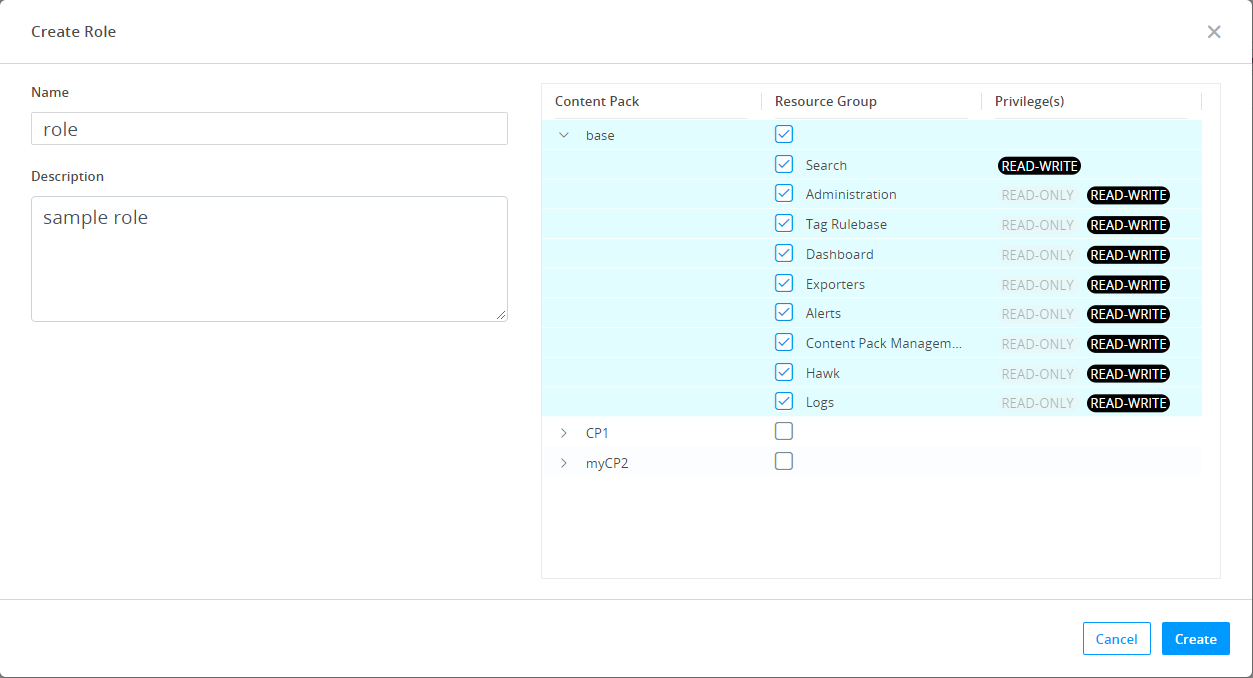
 ) icon.
) icon.